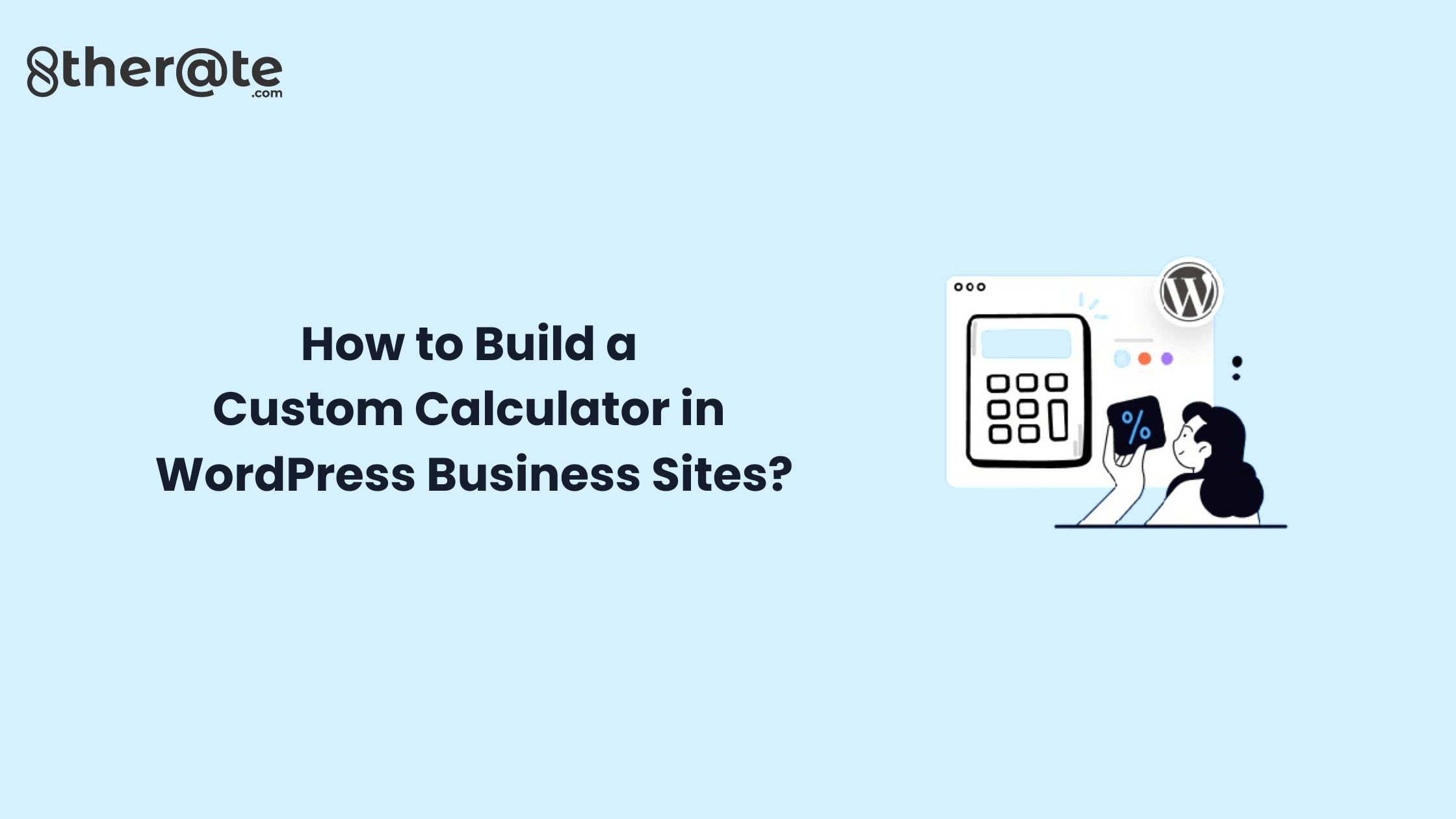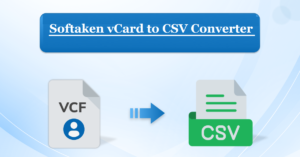How to Build a Custom Calculator in WordPress Business Sites?
- 1 Define the Purpose of Your Calculator
- 2 How to Build a Custom Calculator in WordPress Business Sites?
- 2.1 Choose the Right Plugin
- 2.2 Create a New Form
- 2.3 Design the Calculator Interface
- 2.4 Add Calculated Fields
- 2.5 Set Form Rules and Conditions
- 2.6 Configure Advanced Settings
- 2.7 Integrate the Calculator into Your WordPress Site
- 2.8 Optimize for Mobile Responsiveness
- 2.9 Monitor and Analyze User Interaction
- 3 And Here Comes The Code
- 3.1 Step 1: Create a Custom Calculator HTML
- 3.2 Step 2: Style the Calculator (calculator.css)
- 3.3 Step 3: Add JavaScript Functionality (calculator.js)
- 3.4 Step 4: Integrate into WordPress:
- 4 Conclusion
In the ever-evolving landscape of online business, providing users with interactive and personalized tools is key to engaging and retaining visitors. One such tool that can significantly enhance user experience on a WordPress business site is a custom calculator.
In the ever-evolving landscape of online business, a dynamic and user-friendly website is crucial for success. WordPress, with its vast array of plugins and customization options, provides a powerful platform for businesses to establish their online presence.
One often overlooked but immensely beneficial feature for business websites is the integration of custom calculators. These calculators not only enhance user experience but also contribute to the functionality and interactivity of the site. In this article, we’ll delve into the process of building a custom calculator for WordPress business sites, exploring its advantages and providing step-by-step guidance.
Whether you’re in e-commerce, finance, or any other industry, a custom calculator can empower your users, offering them a practical and dynamic way to interact with your content. custom wordpress website development services In this article, we’ll explore the step-by-step process of building a custom calculator for your WordPress business site, unlocking new possibilities for user engagement and satisfaction.
Define the Purpose of Your Calculator
Before diving into the technical aspects, it’s crucial to clearly define the purpose of your custom calculator. Ask yourself: What problem does it solve for your users? Whether it’s a pricing calculator, savings estimator, or any other functionality, understanding the intended use will guide the development process.
Custom calculators serve as valuable tools for businesses in various industries. Whether it’s a finance company offering loan calculators, an e-commerce site providing shipping cost estimators, or a fitness blog featuring a BMI calculator, these tools enhance user engagement and provide practical benefits. Here’s why integrating custom calculators into your WordPress business site is a game-changer:
How to Build a Custom Calculator in WordPress Business Sites?
Choose the Right Plugin
WordPress offers a wide array of plugins that can simplify the process of building custom calculators. custom wordpress website development services One such popular plugin is the Calculated Fields Form.
Install and activate the plugin from the WordPress dashboard to get started. This plugin allows you to create forms with automatically calculated fields, making it an excellent choice for building custom calculators.
Create a New Form
Once the plugin is activated, navigate to the plugin settings and create a new form. Name the form based on its purpose, ensuring clarity for future reference. The form editor will allow you to add various types of fields, including text fields, dropdowns, checkboxes, and, most importantly, calculated fields.
Design the Calculator Interface
A user-friendly interface is key to a successful calculator. Arrange the fields in a logical order and use labels to guide users through the input process. Consider the visual appeal as well, ensuring that the calculator seamlessly integrates with the overall design of your WordPress site.
Add Calculated Fields
This is where the magic happens. Identify the fields that need to be calculated based on user inputs. For example, if you’re creating a mortgage calculator, you’d have fields for loan amount, interest rate, and loan term. Add a calculated field that performs the necessary computation, displaying the result instantly.
Set Form Rules and Conditions
To enhance the calculator’s functionality, utilize form rules and conditions. These allow you to show or hide fields based on user inputs, creating a dynamic and responsive experience. For instance, you can hide irrelevant fields until a user selects a specific option, streamlining the input process.
Configure Advanced Settings
Explore the advanced settings of the plugin to fine-tune the behaviour of your custom calculator. Adjust settings such as decimal places, currency symbols, and conditional logic to ensure the calculator meets your specific requirements. Testing the calculator thoroughly at this stage will help identify any potential issues.
Integrate the Calculator into Your WordPress Site
Once you’re satisfied with the form and its functionality, it’s time to integrate it into your WordPress site. Create a new page or post where you want the calculator to appear and use the shortcode provided by the plugin to embed the form.
Optimize for Mobile Responsiveness
With an increasing number of users accessing websites from mobile devices, it’s crucial to optimize your custom calculator for mobile responsiveness. Test the calculator on various devices and screen sizes to ensure a seamless experience for all users.
Monitor and Analyze User Interaction
After launching the custom calculator on your WordPress site, leverage analytics tools to monitor user interaction. custom wordpress website development services Track which calculators are popular, and how users are engaging with them, and gather feedback to make necessary improvements. This data will guide future enhancements and ensure the calculator continues to meet user needs.
And Here Comes The Code
Step 1: Create a Custom Calculator HTML
<html lang=”en”>
<head>
<meta charset=”UTF-8″>
<meta name=”viewport” content=”width=device-width, initial-scale=1.0″>
<title>Custom Calculator</title>
<link rel=”stylesheet” href=”calculator.css”>
</head>
<body>
<input type=”text” id=”num1″ placeholder=”Enter first number”>
<input type=”text” id=”num2″ placeholder=”Enter second number”>
<select id=”operator”>
<option value=”add”>+</option>
<option value=”subtract”>-</option>
<option value=”multiply”>*</option>
<option value=”divide”>/</option>
</select>
<button onclick=”calculate()”>Calculate</button>
<p id=”result”>Result: </p>
</div><script src=”calculator.js”></script>
</body>
</html>
Step 2: Style the Calculator (calculator.css)
max-width: 300px;
margin: 50px auto;
text-align: center;
}input, select, button {
margin: 10px;
padding: 5px;
}button {
background-color: #4CAF50;
color: white;
border: none;
cursor: pointer;
}
Step 3: Add JavaScript Functionality (calculator.js)
var num1 = parseFloat(document.getElementById(‘num1’).value);
var num2 = parseFloat(document.getElementById(‘num2’).value);
var operator = document.getElementById(‘operator’).value;
var result;switch(operator) {
case ‘add’:
result = num1 + num2;
break;
case ‘subtract’:
result = num1 – num2;
break;
case ‘multiply’:
result = num1 * num2;
break;
case ‘divide’:
result = num1 / num2;
break;
default:
result = ‘Invalid operator’;
}document.getElementById(‘result’).innerText = ‘Result: ‘ + result;}
Step 4: Integrate into WordPress:
- Create a new page in your WordPress admin panel.
- Switch to the HTML view and paste the HTML code.
- Upload the CSS file to your theme’s directory and enqueue it in your theme’s functions.php file.
- Upload the JavaScript file to your theme’s directory and enqueue it in your theme’s functions.php file.
- Publish the page, and the calculator should be displayed on that page.
That’s it! You’ve now created a custom calculator and integrated it into your WordPress business site.
Conclusion
Building a custom calculator for your WordPress business site can significantly elevate user engagement and satisfaction. custom wordpress website development services By leveraging plugins like Calculated Fields Form and following a systematic approach, you can create a dynamic and user-friendly tool tailored to your specific industry and audience.
Competitive online business landscape, staying ahead requires constant innovation and user-centric features. Custom calculators offer a unique way to enhance user engagement, provide valuable tools, and differentiate your WordPress business site from the rest. By following the step-by-step guide outlined in this article, you can seamlessly integrate a custom calculator into your website, offering both practical benefits and an enriched user experience. Embrace the power of customization and watch as your WordPress business site becomes a hub of interactivity and functionality.
Remember to continuously monitor user interaction and be open to making improvements based on feedback. web development services As technology continues to evolve, providing innovative and interactive features on your WordPress site will set you apart in the competitive online landscape.