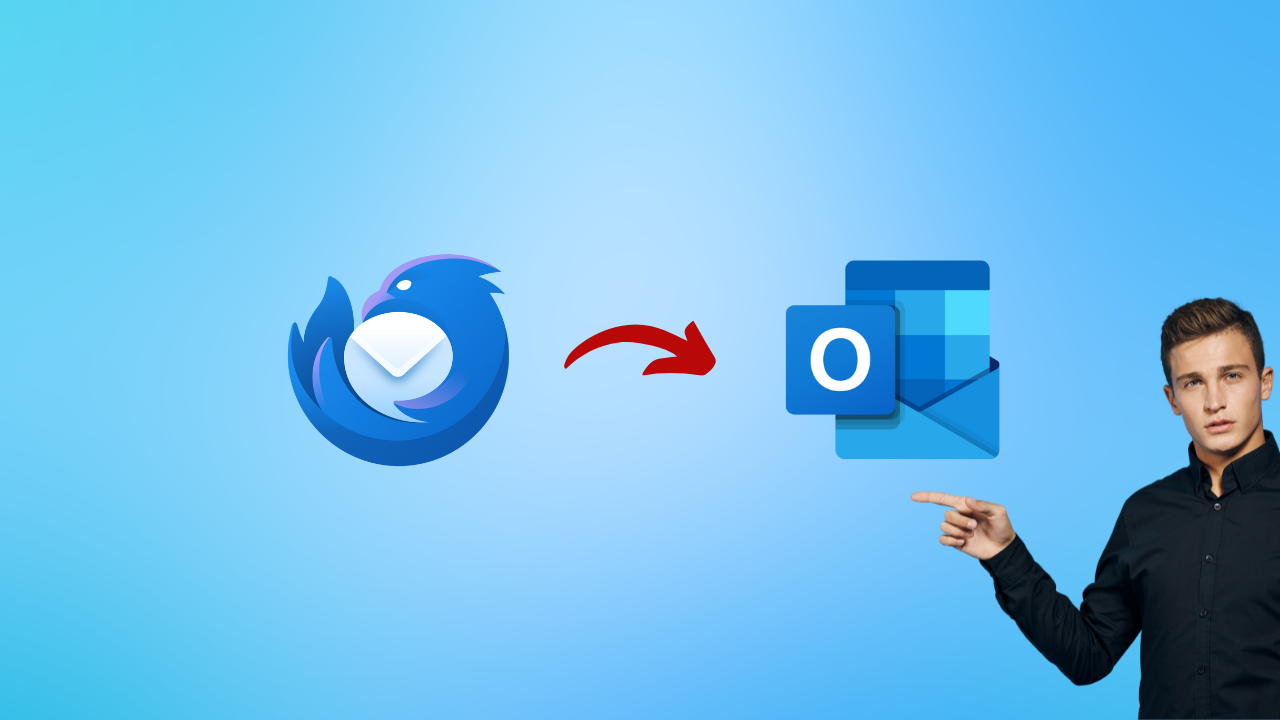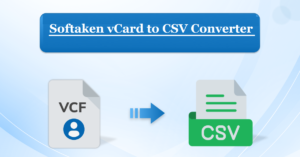Step-by-Step Guide: How to Import Thunderbird Emails into Outlook 2016 and 2019
Users occasionally seek to Import Thunderbird Emails into Outlook 2016 and 2019. There are various reasons to convert MBOX to Outlook 2021, 2019, 2016, 2013, 2010, and other versions. There are also many users who are looking for the best way to export Thunderbird to Outlook 2016 or 2019.
Email is the most common form of professional communication in today’s online world, and Mozilla Thunderbird is a popular email client. As we all know, Thunderbird provides a variety of capabilities, including message management, junk filtering, and open source, all of which adhere to industry standards and provide support. It supports cross-platform applications, among other things.
Despite Thunderbird’s many advantages, people continue to import Thunderbird emails to Outlook. Thunderbird to Outlook export is becoming increasingly popular for a variety of reasons. Thunderbird invites users to customize all of its additional capabilities, which is quite extensive.
On the other hand, market trends favor Microsoft Outlook due to its user-friendly features. It is also easy to install on Android and iOS and includes a variety of features such as Calendars, Contacts, Journals, Events, and Tasks.
Furthermore, here you will find two methods: a manual method and an automated solution that will allow you to import Thunderbird to Outlook 2016 without any problems. So, let’s start one by one.
Free Method for Importing Thunderbird Emails into Outlook
To migrate from Mozilla Thunderbird to Microsoft Outlook, the MBOX file must be exported into Outlook PST format. Because it is simple, you will have to do it in two steps. As a result, the first step is to export it from the original email platform and then import it into the preferred email software. This can be accomplished using both manual and automated ways listed in the blog; simply follow these steps to import Thunderbird to Outlook 2016, and 2019.
Using The Drag and drag-and-drop method
To use the manual technique, follow two steps to move emails from Thunderbird to Outlook using drag and drop procedures.
Thunderbird email messages can be exported to EML format.
- First, choose which email messages you want to export from Thunderbird.
- Create a new folder on the desktop.
- After that, drag and drop the email message you’ve selected into the folder you just created on your desktop.
To import EML data files into Outlook
- Download Outlook and transfer the messages to the desired folder.
- Finally, select the EML files from the modified folder and move them to the Outlook PST folder.
The Constraints of the Manual Methods
Manual techniques for Mozilla Thunderbird to Outlook conversion are recommended for importing Thunderbird to Outlook 2106, 2019, and other versions. As a result, users can combine numerous tiny PST files to create a single PST. Manual approaches have inherent limitations. A large volume of data cannot be used to operate manually.
This method also requires a significant amount of user time and effort, and there is a risk of data loss during the process. A person without prior technical skills can find it challenging to complete the MBOX to PST conversion process.
So, we simply recommend that you utilize our automated solution, which is simple and quick for any type of problem. Let’s see how to import Thunderbird to Outlook 2016.
Importing Thunderbird Emails into Outlook – [Automated Solution]
If you think the manual method is difficult, so, to import Thunderbird to Outlook, use the Mailvita Thunderbird to PST Converter Software. The application features a sophisticated algorithm for easily exporting Thunderbird to Outlook.
As a result, it prioritizes data integrity and ensures that your data remains intact. The UI is so simple and user-friendly that even the most inexperienced user will find it easy to use. It also supports saving the output file into PST file format.
Now that you understand how the software works, you can successfully import several Thunderbird into Outlook. So, use this software for a quick and uncomplicated approach. Let us now go to its operating process, which will make your entire task easier. This tool supports all macOS versions.
The software’s working process is explained.
The steps below will guide you through the full process so that you can complete the assignment simply. Let’s start the process of importing Thunderbird to Outlook:-
- Download and install the Thunderbird to PST converter program on your computer.
- Launch the app, then click Load Default Location and Enter Manually.
- Enter the Thunderbird location and select the Search list of MBOX files from the Thunderbird button.
- Display the preview of the MBOX file.
- Select the Output Option.- Single and several Thunderbird files.
- Click the Browse button and select the path where you want to save the PST file.
- Click the “Convert” button to begin the converting process.
Note: “I hope you get an answer after using both manual and automatic techniques to import Thunderbird to Outlook without any problems. We all know that manual approaches are inefficient for many conversion procedures and require a significant amount of user time. So, we recommend that you use our automated software for an easy and risk-free process.”
Now, the advanced software features listed below will make your entire task more enjoyable than others.
Advanced Features and Benefits
Here are some of the benefits of exporting Thunderbird to Outlook:
1. Either retrieve data directly from the Thunderbird application or scan the related Thunderbird BOX file.
2. There is no loss of data, including embedded pictures, formatting, attachments, message status, message content, and email headers such as topic, date, address, and from.
3. It converts to UNICODE PST – This software is compatible with all versions of Outlook, including 2013, 2016, 2019, 2021, and those listed below.
Sticking Point
In this article, we’ve covered how to Import Thunderbird Emails into Outlook 2016 and 2019. Use both manual and automatic approaches to make the converting process easier. The manual technique is free, but it is a complicated and time-consuming process for non-technical people. But don’t fret; we’ve recommended an automatic method of converting bulk Thunderbird to Outlook without any effort. And both technical and non-technical people can do their work without risk. You can now select the one that best meets your needs. For more in-depth information, see the article above.