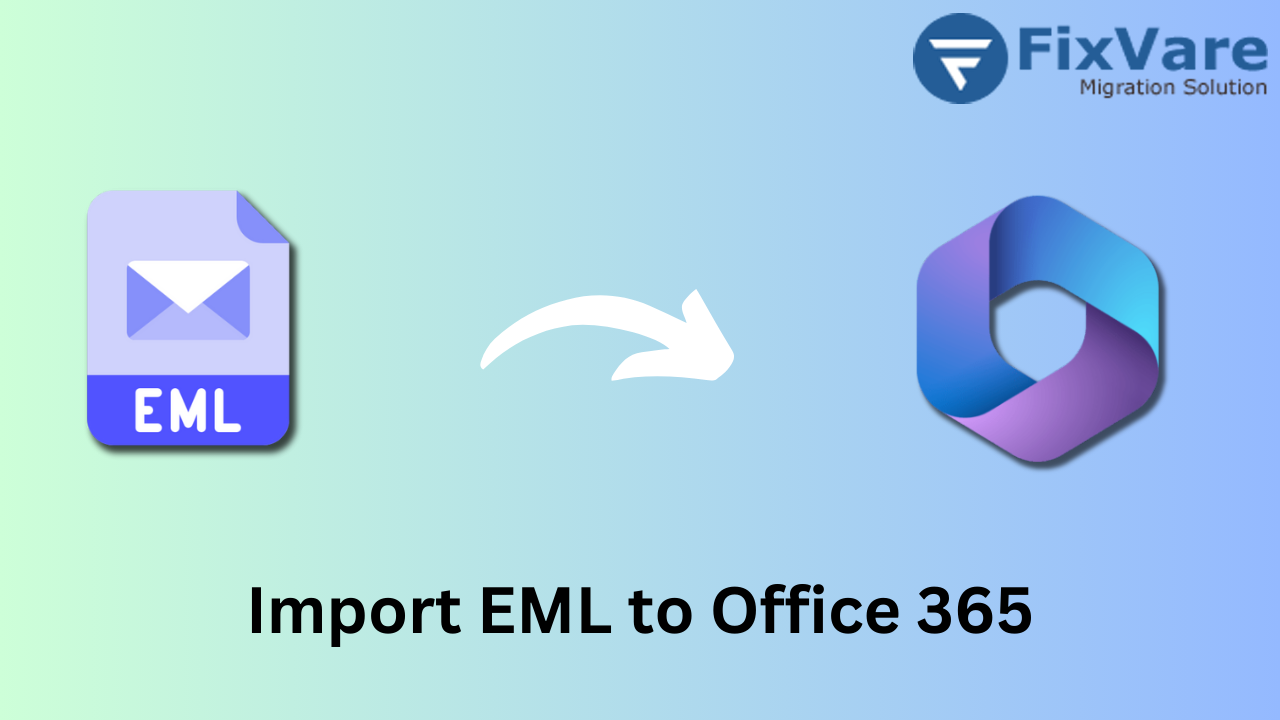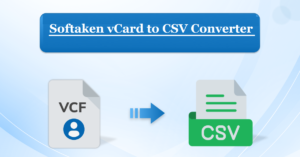Quick Solution to Import EML into Office 365 After Converting EML to PST
Do you have access to a set of EML files containing critical data from a reputable source? Additionally, you should move this data to your server or mail client. Why are we looking for solutions to this problem? Since there were several similar sorts of requests we received, for example, the transfer of an EML file into Outlook, the email application, or the transfer of an EML file to the cloud storage place,
About EML Files or Office 365
Cloud migration is chosen by clients owing to its advantages, including a vast storage capacity, increased security, sophisticated features, seamless integration of applications, centralized working, 24/7 access, a collection that includes collaborative software, intelligent subscription plans, etc.
We chose to create an assistance blog to solve the problem of EML import and conversion and make it available to a range of readers and viewers rather than tackle all of these problems at once.
As there isn’t a direct solution available to do this, you can discover the full steps for the manual solution on this page. These processes involve two stages to import EML into Office 365. To brighten your mood, a simple way to complete the import and conversion into Office 365 is also provided. Let’s get started, then.
Converting EML Files to PST Using the Native Method
It is necessary to convert the EML to PST format before transferring it to Office 365. To make things easier, we’ll supply all the steps, even the intermediaries. There is always a chance that data will be compromised; therefore, always build a backup before backing up EML files.
EML-to-PST conversion
- Drag and drop your EML file into the Windows Live Mail program to enable exporting of the readable EML files.
- Follow the File > Export > Email Messages instructions in the Windows Live Mail program.
- Click the next button after making your decision under the “Select Program” section for Microsoft Exchange.
- The Export Messages dialog box will appear. To confirm the request, click “OK.“
- Next, you can use the drop-down option to choose the mailbox folder or pick All Folders. Press the OK button.
- Exchange or Outlook format will be used to begin the EML export.
- You can select the End option after you have received your export instructions in their entirety.
PST import for Office 365
- Use your Office 365 administrator credentials to get into your account. Click on Admin Center.
- To add a new task, choose the data governance option, then click “Add” beneath the import option. The task will upload information to Office 365 Azure.
- Next, record the uploaded SAS URL for the uploaded network in writing.
- Use the AzureAz.exe application that you downloaded to upload PST files to your Office 365 account from the Command Prompt.
- The next step is to generate a CSV file in the format that Microsoft prefers and populate the mailboxes with the necessary information.
- Make a PST import task. Perform the file’s CSV validation.
- If required, sort the PST data before using the Import option to import it into Office 365.
- This implies that Office 365 mailboxes will then import the modified PST data.
Manual Approach:
Although exporting manually is simple, importing PST files into Office 365 using the Network Upload method is a difficult and time-consuming procedure. It isn’t appropriate for inexperienced users or those who need to import EML files into an Office 365 account right away. This procedure calls for the installation of the built-in utility AzureAz.exe before proceeding through a number of stages and methods that can be unclear to the user and raise the possibility of errors of any kind.
NOTE: Using drag-and-drop functionality, users can use the Office 365 account settings to link the Outlook application to the Office 365 mailbox folders. This will allow users to move data from the converted PST file into the Outlook application. This approach is quite ineffective and complicated. To get the results, exact execution is necessary.
Instead of implementing this two-staged EML for Office 365 migration process, we suggest users opt for the more professional option that can execute EML directly into Office 365 transfer using minimum steps and perform the entire process in full efficiency.
Import EML using the Direct Method into Office 365.
Make use of the most recent, safest, and most efficient FixVare EML to Office 365 Converter Software. Application and make use of its amazing features to quickly and easily convert EML into Office 365. The user controls the entire process and can carry it out without difficulty or flaws. Here’s what you need to accomplish using this potent tool’s user-friendly GUI:
- Launch the EML to PST Conversion Utility.
- If using the available choices, you know the place you want to include in the EML file or the path of the folder to the desired destination,
- Use the Find option to download every EML file straight to your PC if you’re not sure where to start. Select “Convert.”
- After the files are scanned and converted, you will have access to all of the information in their complete structure. Get a clear preview of any product you want to check out or are interested in.
- After selecting your data migration choices, click the save button on the right.
- Choose Office 365 as the option under the saving choices.
- Click OK after entering your Office 365 login information.
- Within a few minutes, all EML files are moved to an Office 365 account.
You can Presently Enjoy the Following Key Features with this Smart Application:.
- EML files are imported directly into Office 365.
- Quick, safe, and smooth migration
- Compliant with all Outlook versions and Office 365 subscriptions
- It is possible to preview any form of EML file.
- Outlook or Windows Live Mail installations are not required.
- Users can filter content before the transfer.
- A straightforward and interactive graphical user interface
- Delete several EML files from an already existing folder.
Try the website’s trial version to see and test all of the program’s features, and take advantage of the chance to see it for yourself. Investigate the EML conversion tool as well. I wish you luck!