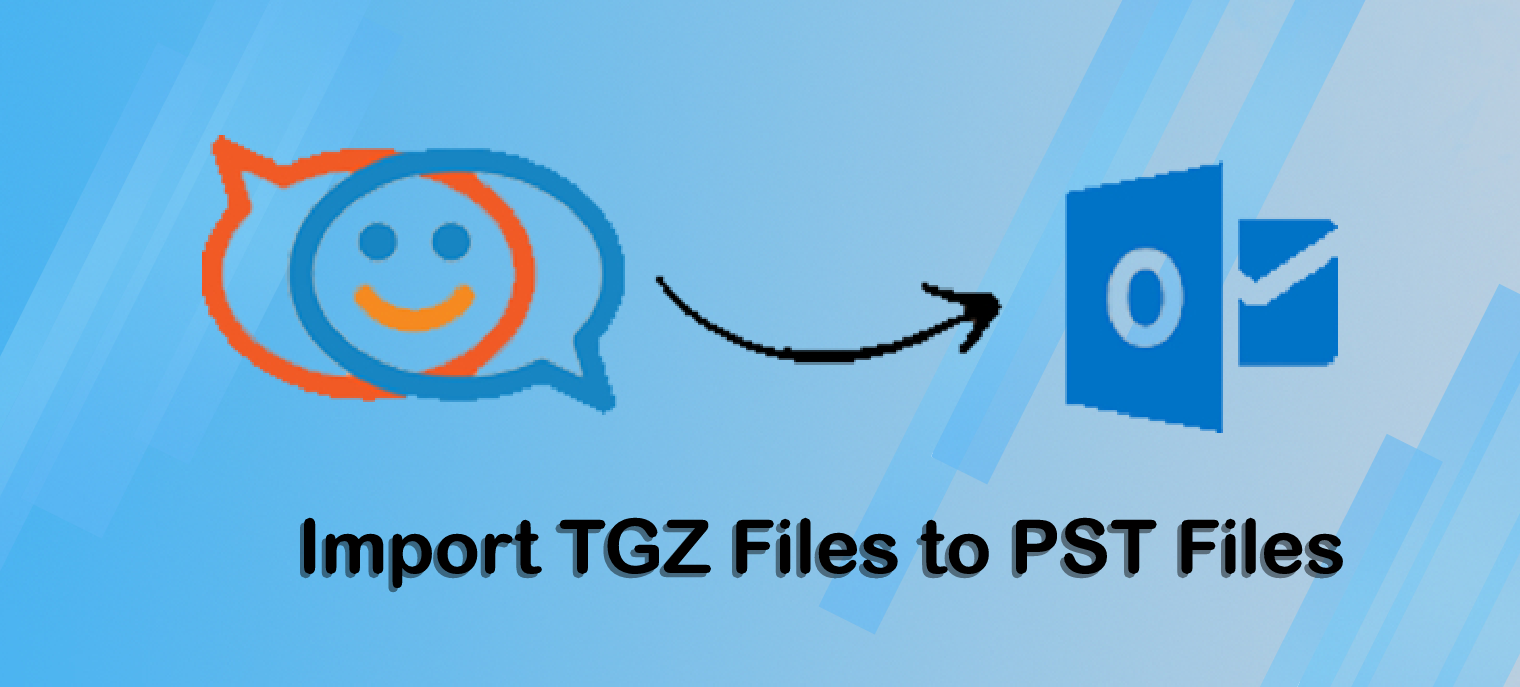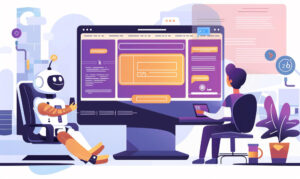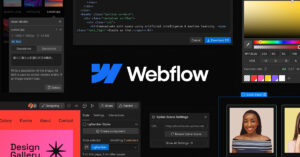Import TGZ Files into Outlook PST | Automated Approach
Zimbra webmail is a free, open-source mail client that lets you manage both personal and business email accounts. It also includes a variety of premium services for Zimbra customers searching for a solution to backup their mailboxes. However, changing the file formats of mail clients is a challenging operation. Zimbra saves all of its data in the TGZ file format, which is not compatible with Outlook. As a result, we’ve created a step-by-step guide to make the conversion as straightforward as possible.
TGZ to PST Converter: First Move
If you were successful in extracting the TGZ file from Zimbra, you could have received the TAR file. There is no reason to be alarmed if you do not have the TGZ file.
Follow the instructions below.
- Open your browser and log in to your webmail account.
- Select a choice from the menu bar.
- Go to the Import/Export section of the navigation menu.
- Select the data files in the export panel and then click the Export button.
- You have successfully extracted the TGZ file and are now ready to import it into Outlook PST.
Import TGZ FIles into Outlook PST | Automated Approach
Data files are ready for the necessary Outlook PST format. Install the GainTools TGZ to PST Converter, an automatic solution. This automatic tool can import multiple TGZ files to other formats such as HTML, MHTML, PST, MBOX, PDF, and vCard. The advanced tool’s rapid method prevents data loss and enables file conversion while maintaining data integrity.
The sample version of this utility allows you to import only the first few data files in each folder. To import all of your Zimbra data with a few clicks. The licensed version of the TGZ to PST Converter can be activated. This gives the user the ability to import an endless number of times. This software imports Zimbra TGZ files to Outlook PST without any limits. It works with all versions of Zimbra and Microsoft Outlook. This application is designed to be user-friendly so that anyone can use it. TGZ files from any Microsoft Outlook version can be easily imported. Follow these steps to improve your grasp of how things work.
How to Use an Automated Approach | Step-by-Step Directions
- Download and install the TGZ to PST Converter tool.
- Pick “TGZ file” and click the browse button.
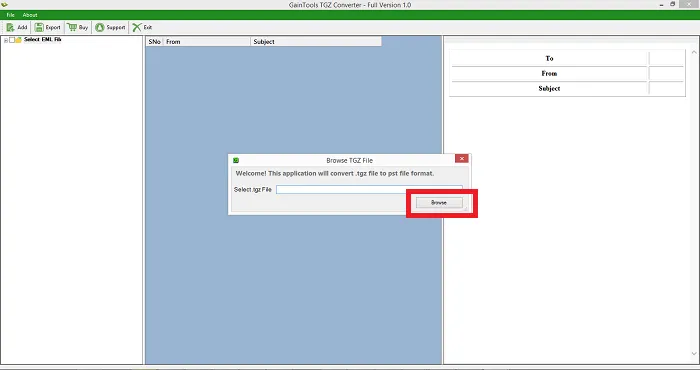
- View the preview of selected files.
- Pick a conversion type PST, EML, EMLX, MSG, HTML, MHTML, vCard, etc.
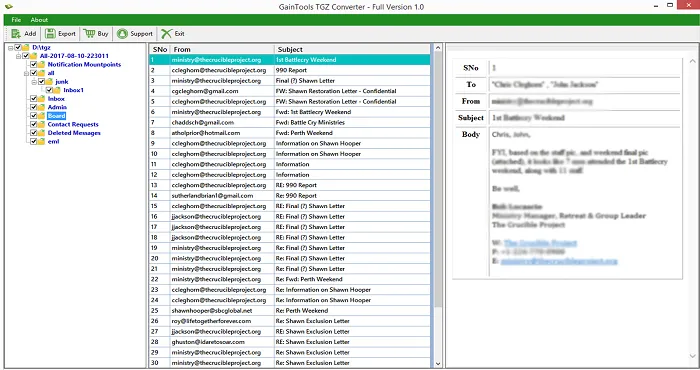
- Select the output location for save files.
- Click the “Generate now” button.
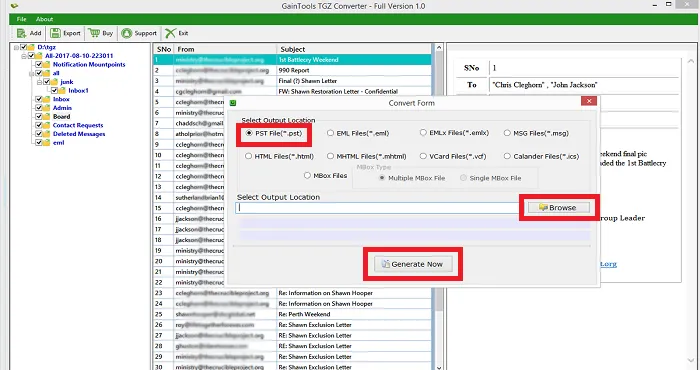
Import TGZ Folder into Outlook PST | Final Step
- In the top bar, click the Add File option.
- Choose Import/Export from the Open & Export menu.
- SeleImportort from another program or file in the next panel, then click Next.
- Select the PST file using the browse option.
- To finish the conversion, press the Finish button.
Last Words
For customers who don’t know where to start, importing TGZ folders into Outlook PST can be a headache. We’ve highlighted the most efficient way to convert several files with a few mouse clicks. This TGZ to PST converter tool’s demo version can be downloaded to test its usability before permanently upgrading to the licensed version.