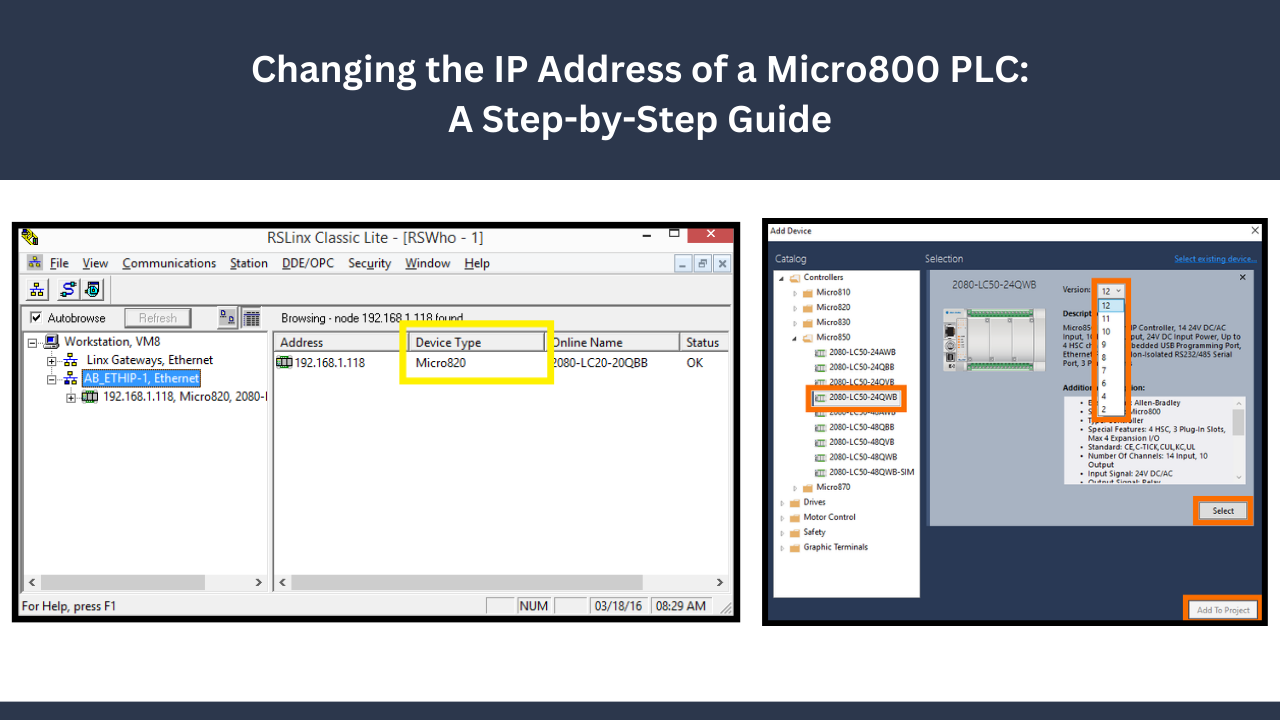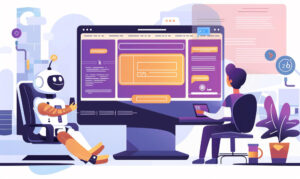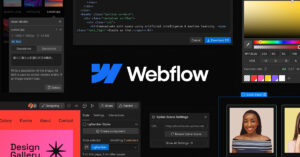What software is needed to program Micro800 controllers?
Rockwell Automation Micro800 controllers must be programmed using the Connected Components Workbench (CCW) software. Rockwell Automation developed a software suite called Connected Components Workbench specifically for Micro800 controller configuration and development. It provides ladder logic, structured text programs, function block diagram creation tools, and a graphical programming environment for Micro800 controllers.
Key features of Connected Components Workbench include:
1. Programming Environment:
CCW provides an easy-to-use interface for developing programs in a range of programming languages for Micro800 controllers.
- Graphical Interface: Control logic can be developed and modified using CCW’s graphical interface using a variety of visual programming languages, such as ladder logic, function block diagrams, and structured text.
- Project Explorer: The Project Explorer navigation window is used to arrange various components of your project, such as programs, routines, tags, and configuration settings.
- Code Editors: CCW provides code editors for ladder logic, function block diagrams, and structured text programming languages, allowing you to input and edit your control logic.
- Tag Database: Using the tag database that comes with CCW, you may specify and maintain the variables used in your control logic. With the help of this database, you may arrange and keep an eye on inputs, outputs, and internal variables.
- Online and Offline Modes: You may define and manage the variables used in your control logic by using the tag database included with CCW. This database allows you to monitor and manage inputs, outputs, and internal variables.
2. Configuration Tools:
With CCW, hardware components like input/output modules and Micro800 controllers can be configured and set up.
- Controller Configuration: Configure the RAM allocation, controller type, connection settings, and other controller-specific settings for Micro800 controllers.
- Communication Configuration: Set up communication settings to establish a connection between CCW and the Micro800 controller. This includes specifying communication protocols, port settings, and network configurations.
- I/O Configuration: Describe the input and output modules that are connected to the Micro800 controller. This includes setting the kind and location of digital and analog I/O modules, assigning addresses to devices, and creating I/O channels.
- Device Configuration: Configure extra peripherals, drives, and panels for the Human-Machine Interface (HMI) that are connected to the Micro800 system.
- Network Configuration: Should your Micro800 controller be part of a networked system, you can use tools to configure the network, including IP addresses, subnet masks, and gateway information.
- Motion Configuration: If your application uses motion control, CCW might have options for setting up axis settings, motion parameters, and motion profiles.
- Security Configuration: Configure security mechanisms to limit access to the Micro800 controller and its configuration settings. This could include user authentication, password protection, and other security features.
3. Online Editing and Debugging
The software allows you to make online changes to your application and provides debugging tools for analyzing and improving your control logic.
- Real-Time Changes: You can modify your control logic online and in real-time while the Micro800 controller is running. This is especially helpful for making changes to the software without interrupting or pausing the operation.
- Live Monitoring: While the program is operating, you may keep an eye on the state of variables, I/O points, and other components. This aids in your comprehension of the system’s behavior and helps you spot potential change areas.
- Breakpoints: In your program, set breakpoints to halt execution at designated intervals. This lets you examine variables, assess conditions, and comprehend how your control logic is going to work.
- Variable Monitoring: As the program runs, keep an eye on the values of the variables in real-time. This aids in locating any strange behavior or logical problems.
- Forcing I/O States: For testing purposes, force certain inputs or outputs to certain states. This is useful for testing your control logic’s responsiveness and imitating circumstances.
4. Simulation:
- You can test and debug your software using CCW’s simulation features without requiring actual hardware.
- A virtual environment imitating the actions of the real Micro800 controller and its linked devices is produced by simulation in CCW.
- You can test and run your control logic in the simulation environment just as you would if it were on the actual hardware.
- Offline simulation allows you to create and test your control logic without requiring a physical connection to the Micro800 controller.
- When developing and testing the application before delivering it to the hardware, this is helpful.
- Offline Simulation: CCW allows users to simulate their control programs without being connected to the physical Micro800 controller. This is known as offline simulation. It enables programmers to verify the logic, troubleshoot potential issues, and assess the system’s behavior in a virtual environment.
- Simulation Environment: The simulation environment in CCW replicates the behavior of the control system, including the interaction between input and output devices, communication with other controllers or devices, and the overall program execution.
- Input Simulation: Users can simulate various input conditions, such as sensor signals or operator inputs, to observe how the control program responds to different scenarios.
- Output Simulation: The simulation environment allows users to monitor and simulate the behavior of outputs, such as actuators or indicators, based on the programmed logic and input conditions.
5. Firmware Updates
When necessary, you can utilize CCW to upgrade the firmware on Micro800 controllers.
- Check Current Firmware Version: It’s a good idea to verify the firmware version currently installed on your Micro800 controller before updating it. Usually, CCW’s controller properties or status section contains this information.
- Download the Latest Firmware: To get the most recent firmware update for your Micro800 controller model, go to the official Rockwell Automation website or get in touch with their support staff. Typically, firmware files can be downloaded in a particular format that is compatible with CCW.
- Connect to the Micro800 Controller: To connect to the Micro800 controller, launch Connected Components Workbench. Make sure the proper communication interface (USB, Ethernet, etc.) is used to link your computer to the controller.
- Access Firmware Update Tools: There are choices or tools in CCW that are specially made for updating firmware. Usually, the programming environment or controller configuration section has these tools.
Typically, the specific software tools required for programming Micro800 controllers are provided by Rockwell Automation, the company that manufactures the Micro800 series. The most common way to program Micro800 controllers is with the Connected Components Workbench (CCW). Micro800 controller configuration, programming, and debugging may be done easily with the help of an integrated development environment (IDE) called Connected Components Workbench.