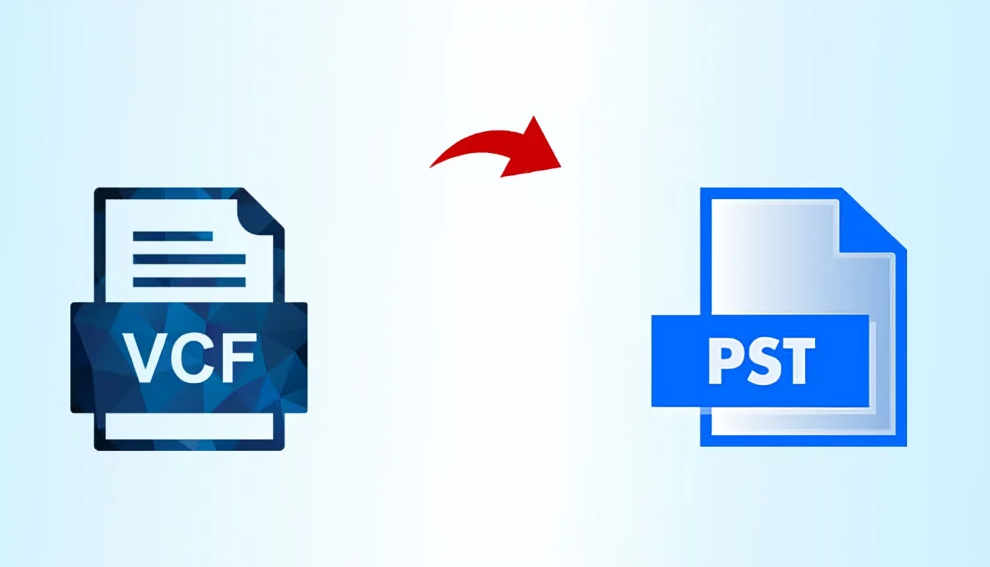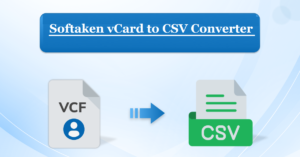How To Upload Multiple Contacts to MS Outlook
- 1 Gmail Contacts can be Imported into Outlook.
- 1.1 Step 1: Transfer contacts from Gmail to Outlook.
- 1.2 Step 2: Add contacts from Gmail to Outlook.
- 1.3 Contacts Imported From Yahoo Mail into Outlook
- 1.4 Use iCloud to Import iPhone contacts into Outlook.
- 1.5 Import contacts from iCloud into Outlook.
- 1.6 Convert VCF to CSV in Step 2.
- 1.7 Step 3: Open Outlook and import CSV.
- 1.8 Bring contacts from Android into Outlook.
- 2 Final Thoughts:
In this blog post, I’ll go over three different ways to convert contacts to PST files. This post includes all the information needed to convert VCF contacts to PST. Read the entire blog to view the most recent features for converting contacts to PST.
Gmail Contacts can be Imported into Outlook.
It would be best if you exported your Gmail contacts to import them into Outlook. After that, you can import exported files into Outlook.
Step 1: Transfer contacts from Gmail to Outlook.
- Open your Gmail account and log in.
- Visit the Google Contacts website. to
- After selecting the contact group, click Export.
- After choosing Outlook CSV, press the Export button.
Step 2: Add contacts from Gmail to Outlook.
- Once Outlook is open, select the File tab.
- Select the Import/Export option after clicking on Open and Export.
- Select the Import from another application or file option from the Import and Export wizard, then click the Next button.
- Select Comma-Separated Values from the Import a File box, then click Next.
- After hitting the browse option, choose the.csv file containing your stored Gmail contacts.
- Upon selecting Allow duplication to be made, press the Next button.
- Click the Next button after selecting the Contacts folder.
- Tick the “Finish” icon.
Note: Open the output CSV file in Excel if you are seeing a translation error warning. Next, save the contacts in a new.csv file by selecting the Save option. After that, import the contacts into Outlook using the newly created.csv file.
Contacts Imported From Yahoo Mail into Outlook
- Go to mail.yahoo.com and log in.
- Select Contacts from the menu on the side.
- Choose the Export All option after clicking the Action Tab.
- To download the contact list as a CSV file, click Microsoft Outlook.
- Upon selecting a location to store the file, click the store button.
- Select the File option after opening Outlook.
- Choose Import/Export by clicking on Open and Export.
- After selecting Import from another app or file, press the Next button.
- Select Comma-Separated Values, then press the Next button.
- After choosing the exported.csv file, click the browse option.
- When selecting Allow duplication to be made, press the Next button.
- Following the Contacts folder, click the Next and Finish buttons.
Use iCloud to Import iPhone contacts into Outlook.
Using this strategy would help if you synced your iPhone contacts with iCloud. Following that, importing contacts into Outlook from iCloud is simple.
- After unlocking your phone, select Settings.
- Go to iCloud under Settings.
- Log onto iCloud via your Apple ID.
- Your contacts will immediately sync with iCloud when you log in.
Import contacts from iCloud into Outlook.
You must export iCloud contacts to vCard files to import iCloud contacts into Outlook. You then need to convert the VCF file to CSV format. You can import the CSV file into Outlook when you have it.
- First, export contacts from iCloud to vCard (.vcf).
- Go to iCloud.com, login, and choose Contacts.
- Select All can be selected by clicking the gear symbol.
- Once more, choose the Gear icon and select Export vCard.
- After picking a location to store the vCard file, click the store button.
Read this Free Blog: Shifting MailCOPA Emails To An Outlook
Convert VCF to CSV in Step 2.
We will manually convert the exported vCard file to a CSV file.
- On a Windows computer, navigate to C:\Users\Admin\Contacts.
- From the menu, select Import.
- After finding the vCard (VCF file), press the Import button.
- Click the Open button after selecting the exported VCF file.
- You must click the OK button for each exchange.
- After you’ve finished, select Close.
- Click the menu item labeled Export.
- After selecting CSV (Comma-Separated Values), press the Export button.
- When choosing the desired location to save the exported CSV file, click the Browse button and then the Save button.
- Press the Finish button after selecting the fields to export into the CSV file.
- To dismiss the pop-up window, click the OK button.
Step 3: Open Outlook and import CSV.
- Select File after opening Outlook.
- Select the Import/Export option after selecting Open and Export.
- Click the Next button after selecting the Import from another application or file option.
- Select values separated by commas, then press the Next button.
- To pick up the exported CSV file, click the browse option.
- After selecting Allow copy to be made, press the Next button.
- Click the Next button after selecting the Contacts folder.
- Press the “Finish” button.
Bring contacts from Android into Outlook.
We’ll export contacts from your Android phone in this way. The created VCF files will then be imported into Outlook. Convert VCF to CSV if you have more than one contact. Import the CSV file into Outlook after finishing.
Step 1: From your Android phone, export contacts.
- Get your Android phone open.
- Click the More option after going to the Contacts page.
- After choosing Settings, choose Import/Export Contacts.
- Go to Export to Storage Devices and choose it.
- After selecting Every Contact, press the Export icon.
- Copy the VCF file to a Windows computer now.
Step 2: Open Outlook and import VCF.
- Open Outlook
- Select the File option.
- Pick the Import/Export option after choosing Open and Export.
- Press the Next button after choosing to import a vCard file (.vcf).
- Click the Open button after selecting the VCF file you exported.
Final Thoughts:
Use the WholeClear VCF to PST Converter Software to export contacts in PST file format. Users can also take a few steps to convert contacts to the PST file format. Users can download this advanced application in any Windows OS edition to quickly export VCF contacts to the PST file format. Get the free demo edition of this utility to see more features and functions.
Commonly Asked Questions
In Outlook, how can I import contacts in bulk?
You can use a CSV file to import numerous contacts into Outlook. This method can be used to import a CSV file.
How do I add contacts from a VCF file to Outlook?
The procedures listed below can be used to import VCF contacts into Outlook.
- Open Outlook, choose File, choose Open & Export, and then click Import/Export.
- After selecting Import a vCard File (.vcf), press the Next button.
- Click the Open button after selecting the VCF file you exported.