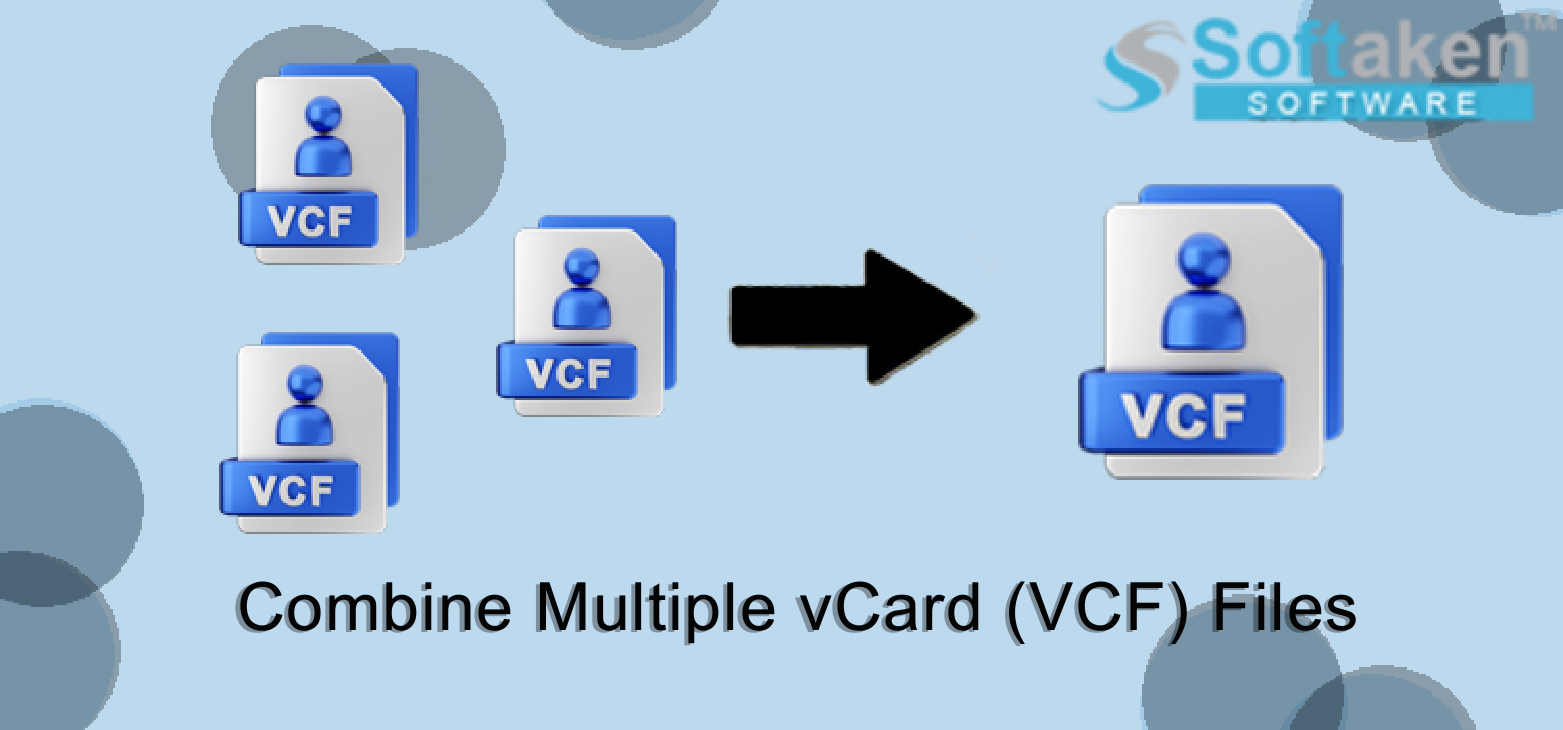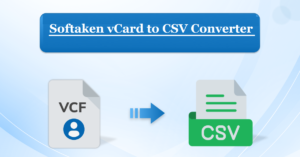Best Solution for Combine Numbers vCard Files into One vCard File
We understand that managing several vCard files might be burdensome; however, this does not have to be the case. This article will show you how to combine multiple VCF files into one. So, read the entire blog to find the answers to your questions.
VCF, often known as vCard files or Virtual Contact Files, is a popular standard format for storing contact information. They save contact and vital information in several fields. Many significant apps, like Google Sheets and Microsoft Excel, support this file format. However, most users have several contacts, and managing a single VCF file for each contact might be onerous. As a result, combining multiple VCF files is recommended for better management.
Why is it Beneficial to Combine multiple VCF files into one?
There are various reasons why combining vCard files into a single file is a good idea. For example:
- Combining multiple VCF files simplifies maintaining a large number of contacts.
- Sharing numerous contact information in one file simplifies the contact exchange process.
- Users can open VCF files on their computers in text editors such as Notepad to view the information inside them.
Combine Multiple VCF Files into One Using a Manual Approach
First and foremost, combine all of the VCF files you want to merge into a single folder. Proceed with the given instructions.
Follows the steps
- Open the Start menu on your desktop.
- Press the Windows + R keys to launch the Run command.
- To open the command prompt on your PC, type “cmd” into the search box.
- Then, select the vCard folder from which you want to merge VCF files.
- Now enter the following command from here: (copy *.vcf xyz combined vcard. vcf). Here, XYZ concatenated the card- Name of the resulting VCF file.
- As a result, the VCF files will be organized into a single vCard file called “all.vcf”.
- Users can now easily share and import the resulting VCF file.
So, this was the manual approach for combining VCF files into one. To proceed with the procedure, ensure that all conditions are met.
Best Solution for Combine Numbers vCard Files into One vCard File
Multiple vCard (VCF) files can be easily concatenated into a single vCard file. Try the Softaken Marge vCard Tool. Combine multiple vCard files with this application, which is user-friendly and appropriate for technical and non-technical users. It works with all versions of Windows operating systems, including 11, 10, 8, 7, and Vista. It is simple to maintain track of multiple contacts’ information. It is an entirely secure application for all users.
There are Steps to Combine the VCF file
- Install and Run the Merge vCard Tool.
- Choose the option to open multiple VCF files and click the Browse button.
- Preview selected VCF files
- Choose an output location
- Click the “Start Generating Now” button.
In Conclusion:
In this blog post titled “Combine VCF Files into one .vcf,” we examined two distinct approaches to merging your VCF files. Unfortunately, the manual technique has certain disadvantages, making it an unpopular choice among users. As a result, technical pros recommend using the expert above application to ensure a seamless and hassle-free approach.