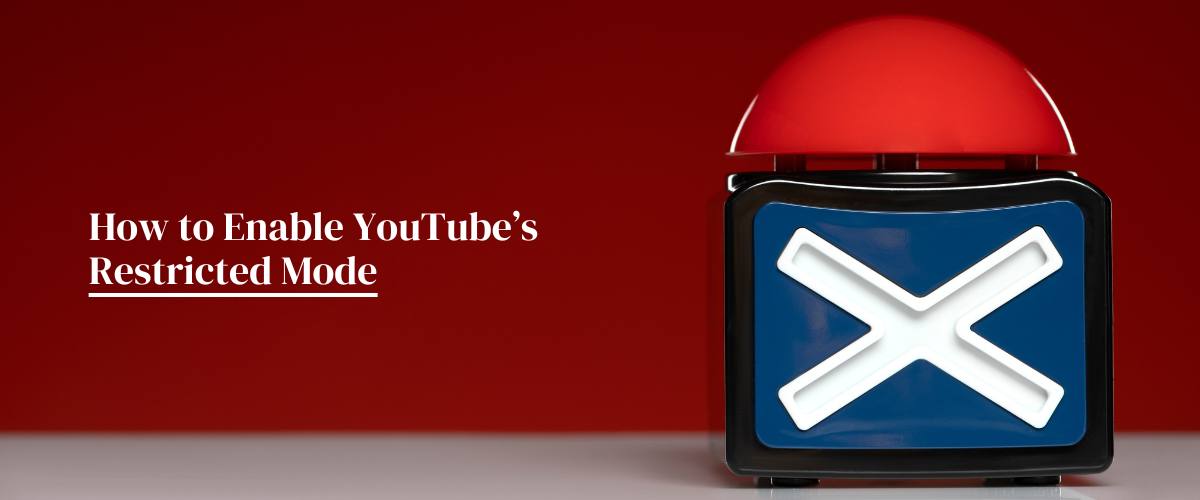How to Enable YouTube’s Restricted Mode?
YouTube is a place for abandoned stuff; some are appropriate for young eyes. In this situation, the best a responsible parent can do is enable YouTube parental controls on their children’s YouTube accounts.
The tool not only allows you to set restrictions, but it also ensures that the youngsters do not accidentally stumble onto a video that is inappropriate for them.
You may now go through this blog to learn how to set up parental controls on the YouTube app.
YouTube’s Restricted Mode?
Restricted mode is the best feature available on the YouTube app. It allows you to block most inappropriate videos—anything that includes nudity, excessive violence, or obscene language.
The mode can be implemented in almost all the devices your kids use, but first, let’s learn how to enable this option on smartphones, computers, and Smart TVs.
-
On Smartphone
To enable the Restricted mode on Android & iOS smartphones, here are the steps you need to follow:
- Install the YouTube app on your phone.
- Now, sign in to your account.
- Then, on the top right, tap on the Profile button.
- Select Settings >> General.
- Now, scroll down and turn Restricted Mode ‘ON’.
-
On Desktop
However, if your kids love to watch their favourite shows on a desktop screen, here’s how you can turn on Restricted Mode on laptops and computers:
- Open the YouTube app on your Browser.
- Now, sign in to your account.
- Then, click your profile picture.
- Click Restricted Mode.
- In the top-right box that appears, click Activate Restricted Mode to turn it ‘On.’
-
On a Smart TV
So, if your child is considering using the YouTube App on a smart TV, here’s what you need to do to have control of it:
- Open the YouTube app on your smart TV.
- Now, go to the sidebar menu and scroll down to Settings.
- Next, navigate to Restricted mode and click the On button.
Helpful Advice: Don’t set and forget—review and update the settings regularly to ensure they are still practical and relevant.
How to Set Up YouTube’s Supervised Account?
Parents often struggle to ensure their kids aren’t doing something inappropriate while watching something on YouTube.
And that’s where another great feature of this platform called YouTube Supervised Account comes to the rescue.
Though setting up this option can be a bit complex, here are these easy steps to help you.
First, you must install the Family Link app on your kids’ devices and continue with their Google account.
However, if they don’t have a Google account, follow these steps to create one:
- Open Google’s sign-up page and fill in your child’s information: name, birthdate, phone number, and so on.
- Now, add the email address for the account supervising the new account.
- Next, agree to Google’s privacy policies and terms of service.
Here, you’re done!!
Now that your child already has a supervised Google Account, you may change their YouTube Account.
Here you go:
- Gain access to the YouTube app using your child’s supervised account.
- Now, open Settings, and select Parent Settings >> Manage Settings for Your Kids.
- Next, choose YouTube and YouTube Music to manage mature content.
Setting up these two modes on YouTube can enhance your kids’ YouTube experience and ensure they are into something inappropriate.
What is YouTube Kids, and how can you utilize it?
The YouTube app understands how crucial the safety of children is for parents.
That’s why the platform launched a dedicated version of its video service, YouTube Kids, designed just for young users.
Here are some other reasons for the existence of YouTube Kids:
- It offers young viewers a wide range of educational, entertaining, and safe content.
- It allows concerned parents like you to have more control over what your children are watching on this app.
- You can limit screen time, restrict specific videos or channels, and tailor the content to suit your child’s age and interests.
- The version has a safer environment for children than the central YouTube platform.
Overall, it provides a safer and more controlled environment for children to enjoy online video content.
You may also follow these steps to enhance the security level of your children on this YouTube kids app:
- Open the YouTube Kids App.
- Tap the Lock Icon present at the bottom.
- Enter the Passcode.
- Tap Settings >> Editing Settings >> Approved Content Only
- Tap Add or Remove videos.
With this, your kids can have their own platform on which they can watch only child-friendly eligible content, such as nursery tunes/rhymes and little songs or stories, with strict guidelines.
How Else Can You Ensure Your Children’s Safety on YouTube?
Since you can’t always rely on technical tools like YouTube parental control programs, here are some additional things you can do to ensure your kids don’t fall victim to the app’s dangers.
- Jointly Watch YouTube Videos: Sit with your toddlers when they are enjoying scrolling videos and shorts on the YouTube app.
This way, you can ensure they are not even accidentally victims of harmful content.
However, if you are a busy parent, you can ask them to keep the volume louder to be mindful of what they are watching.
- Educate them Only Safety: It’s good for today’s generation to grasp everything about online safety.
As a parent, you can’t always be available for your children, so it’s essential to inform them about online safety tricks.
- Please encourage them to Talk: Children need to learn to share so they can come to you whenever they encounter trouble or disturbing content using online platforms like YouTube.
Ultimately, you don’t have to instil fear in your children; instead, you should give them the skills and knowledge they need to avoid the potential dangers of digital platforms.
Wrapping Up!!
YouTube can be terrible for your children if you let them use it without supervision.
That’s why they must be attentive to their YouTube usage and choose the restricted and supervised modes available on this platform.
These modes are great ways to ensure your kids’ safety and positive experiences while they enjoy watching videos on it.