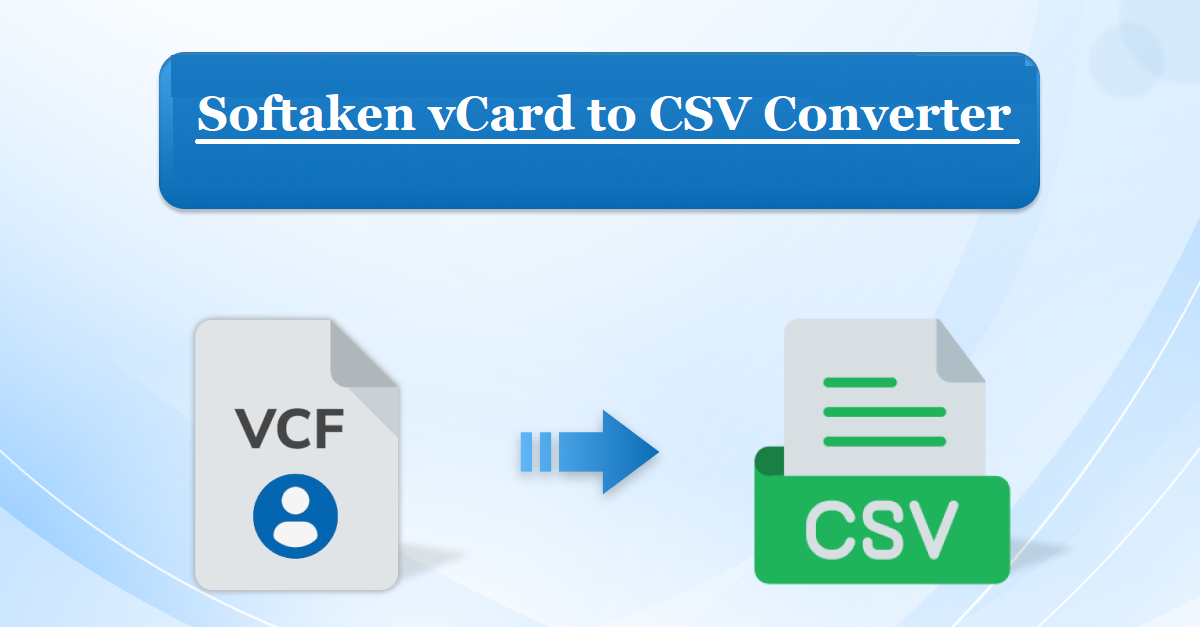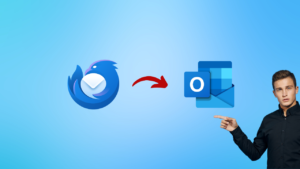All-inclusive Tips: Move/Switch Contacts from Samsung Phone to CSV, Excel
- 1 Why Would You Want to Export Your Samsung Phone Contacts to a CSV File?
- 2 How do I save my contacts from my Samsung phone to my computer?
- 3 Select the Samsung Contacts to CSV Tool to export Samsung Phone Contacts to Excel
- 4 What is the Process for Exporting Contacts to CSV from My Samsung Phone?
- 4.1 The Manual Way to Convert Contacts from Samsung Phones to Excel
- 4.2 What Makes Samsung Contacts a Better Choice Than CSV Software?
- 5 Final Thought
Overview: We’ll address the topic of how to export contacts to CSV from a Samsung phone today. In order for you to have access to those CSV files in Google Sheets, Zoho, Salesforce, Excel, and other programs. Nevertheless, there isn’t a straight way to export Samsung phone contacts to CSV. I’ll keep working to find the simplest way to carry out this procedure.
Why Would You Want to Export Your Samsung Phone Contacts to a CSV File?
- An Excel sheet is a valuable tool for organizing and storing contact information.
- MS Excel can be easily accessed on a variety of devices.
- It also makes labeling different contact fields easy.
- Contacts and their fields can be easily saved in an easily accessible manner.
How do I save my contacts from my Samsung phone to my computer?
- You must first launch the “Contact” app on your Samsung phone in order to do this.
- You can view the whole contact list here. Navigate to the three-dot menu in the upper-right corner.
- Select the “Contact Management” option now.
- The Import and Export Contact option will be visible to you here.
- To save the data in a.vcf file, navigate to the Export option and choosContactct.
It’s time to move all of your Samsung contacts to your computer. Use a USB data cord to link your Samsung phone contacts to your computer in order to accomplish this. Alternatively, you might email the VCF contact files to them.
Select the Samsung Contacts to CSV Tool to export Samsung Phone Contacts to Excel
One such method for easily converting Samsung Contacts to CSV format for Excel is the Softaken VCF to CSV Converter Tool, which has the most recent abilities. The exporting of Samsung Phone contacts to CSV format for use with Google Sheets, Microsoft Excel, Zoho, and other applications is sufficiently efficient. Samsung contacts can be batch-transferred to CSV using this exact and straightforward method. Any version of the Galaxy Note, Galaxy Z, Galaxy S, Galaxy J, Galaxy M, Galaxy F, and other series of Samsung phones can have their contacts exported with this program. Users without technological expertise can understand it with ease. Every version of Windows, including 10, 11, and more, can use this application. Try the app out for free by clicking the link below and assessing its effectiveness.
What is the Process for Exporting Contacts to CSV from My Samsung Phone?
To convert Samsung phone contacts to CSV format, take the necessary actions listed below:
- On a Windows PC, install Samsung Phone Contacts to Excel Tool to start the contact file transfer process.

- You have two options when it comes to adding contact files: “Add Files” and “Add Folder.” Proceed with any solution that meets the needs.

- You can now pick “Remove” or “Remove All” if you need to deselect any files.

- Now that there are several export options available choose the CSV file type.
- Finally, choose Export and modify the destination path as necessary. Clicking “OK” will now complete the procedure.

The Manual Way to Convert Contacts from Samsung Phones to Excel
It is also possible for users to manually export contacts from their Samsung phone to Excel. Please be aware that using this approach might result in contact data loss; you should use it at your own risk. Let’s now talk about the steps in the manual below:
- Launch Windows Explorer.
- Open the Contacts folder first.
- Go to c:/users/contacts/location and open it.
- Next, choose all of those exported Samsung phone contacts by selecting the Import option.
- Select Export and choose the CSV file type.
Read this Free Post: Automapping Not Working With Shared Mailbox For Free
What Makes Samsung Contacts a Better Choice Than CSV Software?
- Double Choices for Bulk File Transfer: The “Add Files” and “Add Folder” choices are included in the Samsung Contacts to Excel app. Additionally, it makes it possible to migrate many Samsung Phone contacts to the.csv file type in a single processing step.
- Preserve Contact Field Intact: Every contact detail will be preserved. This program allows you to transform all contact fields, including nameContactc and other personal and professional data.
- Simple to Use: Anyone lacking technical knowledge can understand the software’s operation with ease.
- Offer Select Destination Path Option: To specify a favorite path for the output files, this utility features a distinct browse option.
- Facilitate Log-Report: It provides a full file migration report, including all the details of a contact file migration, in Notepad.
- Usable With Any Windows OS: This program is compatible with Windows 10, 8.1, 8, 7, Vista, XP, and other versions. Before converting the selected contacts into CSV file format, customers can see them after selecting the Samsung contact file.
- Simple to use: There are no difficulties for both technical and non-technical people while using this program. All users find the program interface to be essential to use. One or more Samsung contacts can be exported to a CSV file format with only a few clicks by users.
- Free Trial Version: Users can utilize the free demo version of this program without having to spend a dollar to test out all of the capabilities of the application.
Final Thought
In resolving the question, “How do I export contacts from my Samsung phone to CSV?” we have addressed all the subtleties. This is the finest option that has been offered. If you would instead try before you buy, you can download a free trial version of the suggested application, which allows you to convert five contact files. Windows operating platforms (Windows 11, 10, 8.1, 7, 8, and lower) can run this application. You can use our consultation service to ask any inquiries you can have.