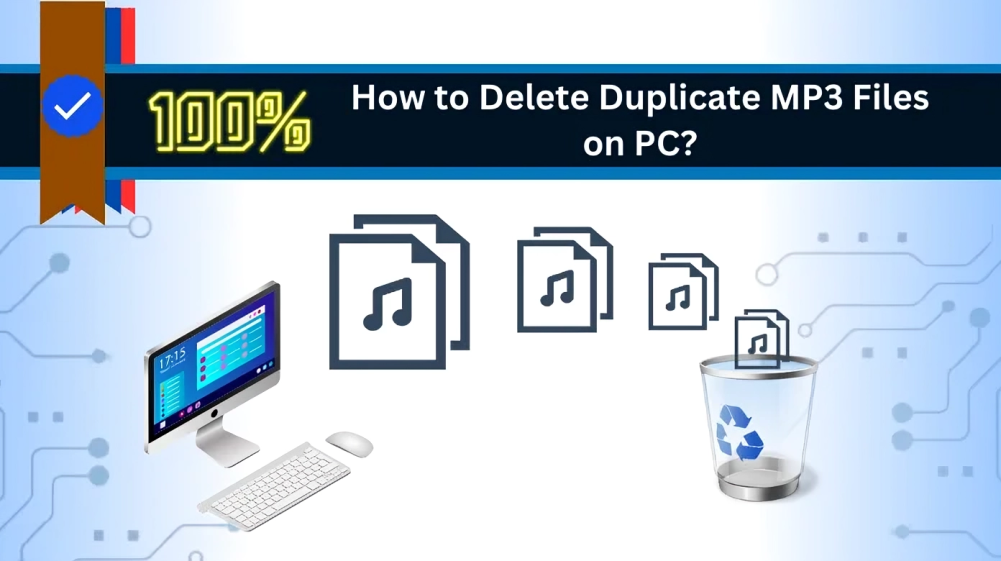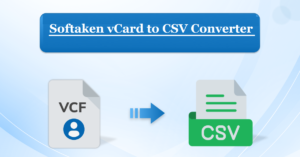How to Delete Duplicate MP3 Files from a Computer?
- 1 How do you delete duplicate MP3 files on a PC using File Explorer?
- 2 How do you find and remove duplicate MP3 files through Windows Media Player?
- 2.1 Limitations in Easily Accessible Solution to Remove Duplicate MP3 Files
- 2.2 How do you scan and delete duplicate MP3 files on Windows 10/11? – A Professional Tech
- 2.3 Noteworthy Steps to Remove Duplicate MP3 Audio Files
- 2.4 Difference Between the Manual (Free) and Automated (Professional) Methods to Find and Delete Duplicate MP3 Files
- 3 Final Takeaway
Highlights: In this digital age, effortlessly saving files is the norm. Music enthusiasts often find their storage filled with diverse collections. Amid this vast musical database, finding a specific audio file becomes challenging due to disorganization.
To tackle this issue, check out our guide on “How to eliminate duplicate MP3 files from your PC?” Duplicates, present in various formats like WAV, WMA, APE, MID/MIDI, can be handled using our approach: “how to get rid of duplicate music files on computer?”
These duplicated audio files are essentially replicas of the original song document. Accumulating these identical files on your PC may negatively impact system performance. This article offers a thorough walkthrough on identifying and removing duplicate audio on a Windows 10/11 PC or laptop.
How do you delete duplicate MP3 files on a PC using File Explorer?
Follow these simple steps to eliminate duplicate audio files on Windows without relying on third-party software:
- Begin by accessing the search bar in Windows 10.
- Input the folder name for your search and open the desired folder.
- Switch to “Details View” under “View” to reveal all .mp3 file data.
- Organize files by selecting “Sort by” and choosing “Name.“
- Review each duplicate .mp3 file systematically.
- Efficiently select multiple files using Ctrl + Left click.
- Delete the identified duplicate files promptly.
How do you find and remove duplicate MP3 files through Windows Media Player?
Windows 10 provides a dedicated tool, Windows Media Player, acting like a song-focused file manager. It not only manages music playback but also addresses duplicate audio files. Here’s a simple guide:
To kick off, locate “Windows Media Player” using the search bar near the Windows icon. Open the application, click on “Music,” and then right-click to access “Manage Music Library.” Now, hit “Add,” pick your song folder, and click “Include Folder.”
Next up, for a neat arrangement, navigate to Organize → Sort by → File Name. This helps alphabetically organize your music files.
Finally, keep things tidy by identifying and removing duplicate music files. A manual review of organized files is crucial. Spot duplicates and confidently press the Delete button.
In essence, Windows 10’s Windows Media Player offers an effective way to manage your music files seamlessly.
Limitations in Easily Accessible Solution to Remove Duplicate MP3 Files
- Time-consuming and labour-intensive processes often lead to oversight, introducing human errors.
- The human eye struggles to spot duplicates, complicating the identification task.
- The inconsistency in metadata further hinders the efficient detection of duplicate files.
- Additionally, challenges arise from variations in file formats with similar appearances but different extensions.
- Large music libraries face compatibility issues.
- Automation is lacking, hindering the swift scanning and identification of duplicates.
How do you scan and delete duplicate MP3 files on Windows 10/11? – A Professional Tech
The method mentioned above lacks trustworthiness and security, so we suggest using SysTools duplicate files fixer for PCs as a reliable alternative. With a user-friendly interface, it’s easy to operate without technical knowledge. It offers:
- Extensive scanning
- Cross-platform compatibility (Mac and Windows)
- Recursive scanning
- Move and delete options
- Detects various file formats, including music files and others like .docx, .pptx, .txt, etc.
- Uses different engines for scanning, including MD5 hash, metadata, and content hash.
- Allows previewing duplicate files before deletion.
Noteworthy Steps to Remove Duplicate MP3 Audio Files
Step 1. Begin by downloading and launching the Duplicate Audio Detector tool.

Step 2. Incorporate the folder containing songs into the tool through the Add Folder option.

Step 3. In the Scan Configuration dialogue, specify the music file type, then proceed.

Step 4. Execute the deletion process by clicking on “Delete.”

Step 5. Confirm the completion of the deletion by reviewing the results in the Action section.

Difference Between the Manual (Free) and Automated (Professional) Methods to Find and Delete Duplicate MP3 Files
Given below are the accurate points to distinguish the manual and professional solutions to erase similar audio on a PC:
| Feature | Manual Solution | Automated Solution |
| Efficiency | It is time-consuming, especially for large music libraries | Faster and more efficient, as it can scan and compare files quickly |
| Accuracy | Prone to human error; may miss some duplicates | It is more accurate, as it uses algorithms to identify duplicates |
| Ease of Use | Requires manual inspection and decision-making | Generally more straightforward to use, with user-friendly interfaces |
| Customization | Allows for personalized decision-making | May offer customizable settings and criteria for deletion |
| Risk of File Deletion | Higher risk of accidental deletion of non-duplicates | Generally, lower risk, as automated tools are designed to be cautious |
| Handling Large Libraries | It becomes impractical for extensive music collections | Efficiently operates large libraries without user fatigue |
| Consistency | Depends on the user’s attention and thoroughness | Consistently applies predefined criteria for deletion |
| Speed of Execution | Slower, especially if done manually | Faster, particularly when using optimized algorithms |
| Updates and Maintenance | Manual process requires ongoing effort | May receive updates and improvements from developers |
| Learning Curve | Simple but tedious for extensive libraries | Typically user-friendly with minimal learning required |
| Cost | Free but time-consuming | Some tools may be free, while advanced features may require payment |
Final Takeaway
Handling duplicate files can be tricky. In this piece, we explore ways “How to delete duplicate MP3 files from your computer?” Manual methods present challenges, making Duplicates MP3 Finder a secure, user-friendly solution. Simplify your music experience with effective duplicate file management for an optimized collection.