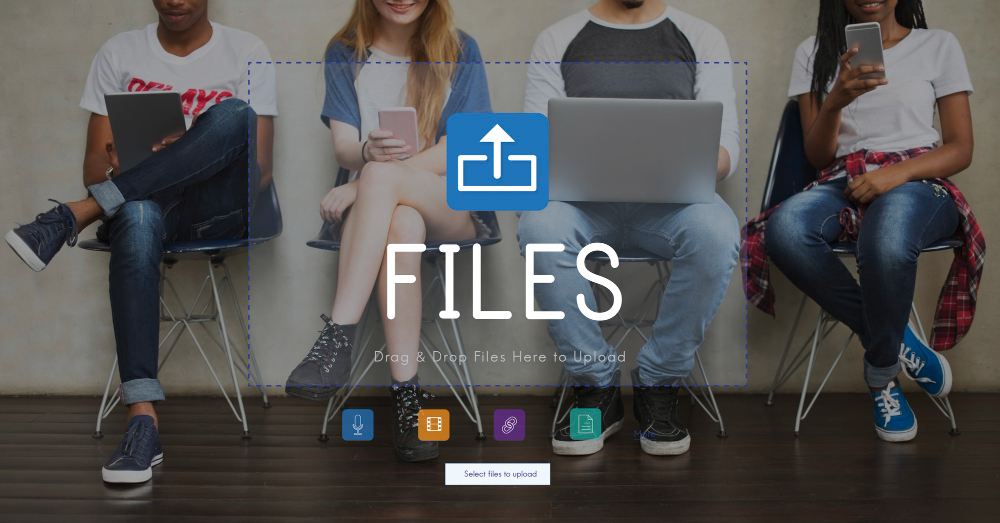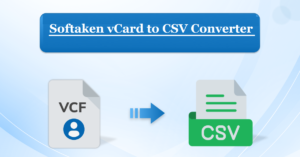How to Examine Attachments from PST Files?
- 1 Methods to Examine Attachments from PST Files
- 2 Directly Open PST Files to Examine Attachments from PST Files
- 2.1 View PST File Attachments by Drag and Drop Options
- 2.2 Limitations of Manual Methods
- 2.3 Examine Attachments from PST Files Professionally
- 2.4 Features of Software
- 2.5 Steps to View PST File Attachments
- 3 Conclusion
You want to examine attachments from PST files but are having problems with them. If so, this article will provide two methods for different scenarios. So, read this article to the end to see the best method to view the data.
Every person who uses Outlook must know that the PST file is a format of Outlook. It stores the data in your Outlook, like emails, contacts, calendars, events, etc. Not only that, but the File safely holds attachments to emails in it. If you don’t want another person to read the content of the PST files, you can add passwords to the File. With this, only the one who knows the password opens and sees the files.
Apart from that, one can only open and view their PST files in Outlook, as they are proprietary files of Outlook, including the attachments. So, if you have the program, you can easily import and view PST file attachments. However, if you don’t have it installed, an alternative option exists.
Methods to Examine Attachments from PST Files
Here, we explain both the Outlook way and the without-program way. Therefore, all your problems with opening and exploring the PST files will be solved. With the Outlook program, you can import the files into the program and then quickly see the attachments. Also, you can drag and drop the files if you have multiple files and want to read them into the program.
The direct import option and drag-and-drop are manual ways to read Outlook files with attachments. If you don’t have the program, you can use a third-party tool. By using this, you can directly open the File without using Outlook. Thus, you have three ways to view PST file attachments.
- Directly open PST files and then read the attachments.
- Move your bulk PST files into Outlook by using the drag-and-drop option.
- Use software to open and read the PST files and the attachments.
Directly Open PST Files to Examine Attachments from PST Files
Outlook has an in-built option to import the PST files, so we use this option to view the data. You have to know the location of your files and where they are stored.
- Open the Outlook program and click on the Add File option.
- Select the Open and Export button, and then Import/Export.
- If you have the option to open Outlook Data File, then click it.
- Click on the import from one or more programs, and then browse the location of the files. Press the import option.
- You can now view the attachments by going to the inbox where your emails are. Click on the email and see the data.
View PST File Attachments by Drag and Drop Options
This method is as simple as the above one; you can read the attachments from batch files simultaneously. So, follow the steps carefully.
- First, select any folders in the Outlook folder pane to move all the files. You can also create a new one.
- Right-click the place where you want to see your folder. Select the new folder option, and then name it.
- Now, browse the location of the files and then select one PST file. Drag and drop it into the folder that you have chosen or just created.
- Repeat the above step to move your files into the folder.
- Afterwards, go to the folder where your files are and click on the emails individually to examine the attachments.
Limitations of Manual Methods
The above methods are manual and only applicable if you have an Outlook program. However, there are other issues you may face while using them.
- In these cases, you have to move your files physically. There is no problem if you have a few PST files, but if you have many files, then it will be a time-consuming process.
- Also, with a lot of files, you can make mistakes while you are opening them.
- You can only view the attachments, but if you want to analyze them, no advanced options are available.
- If your files are damaged or corrupted, or you forgot the password, you cannot open the files.
Therefore, based on these drawbacks, you can now understand that manual methods cannot do everything. The alternative approach would be a great choice if you also have problems like the above.
Read also: How do you convert PST files from Outlook to Thunderbird?
Examine Attachments from PST Files Professionally
This is the best method to view PST file attachments because you will use the excellent PST File Viewer Tool FreeViewer offers. It is beautiful software; you don’t need Outlook to open and read the files. Here, you can easily use any damaged, corrupted, oversized, and password-secured PST files. There is no issue with viewing multiple files with attachments simultaneously. Moreover, there are other features of the tool, such as.
Features of Software
- Users can view many Outlook items from the PST files, like emails, contacts, calendars, events, etc.
- You have two options for scanning modes: quick and advanced.
- Various preview modes are available, like HEX, MIME, HTML, RTF, etc.
- It has advanced search options to search for specific data from the files.
- During the process, the tool maintains your data and the folder hierarchy.
Steps to View PST File Attachments
- Download and install the software.
- Click the Add File option and then the Browse button to open your PST files.
- Go to the location of the files where they are stored and click Open.
- If your files are corrupted, select Advance Scan, then Add File.
- After that, the tool loads your files and displays them at the centre of the screen.
- Now, you can preview your files and see the attachments to them.
Conclusion
This article discusses how you can examine attachments from PST files. We have two options to view them. The first is with Outlook, where we use two methods. Direct and drag and drop. The next option is without the Outlook program, and in this, we use the help of the tool where you can easily read the attachments and other Outlook data. Viewing the files is the best option, as it can do any work that manuals can’t do.