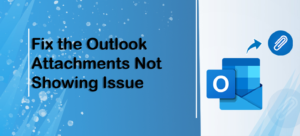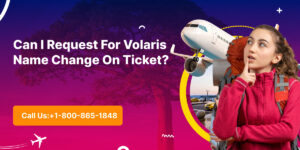How to Fix SQL Server Database in Recovery Pending Mode? [Solved]
- 1 Reasons Behind Recovery Pending in SQL Server Database Issue
- 2 Workaround 1: How to Fix SQL Server Database in Recovery Pending Mode With Set Emergency Mode
- 3 Workaround 2: Use DBCC CHECKDB to Resolve the Recovery Pending in the SQL Server Issue
- 4 Method # 3 How to Fix SQL Server Database in Recovery Pending Mode – Professional Tool
- 5 Step-by-step Procedure to Fix Recovery Pending SQL Server DB –
- 6 Conclusion
If you’re wondering how to fix the SQL Server database in recovery pending mode, you’re in the right place. In this guide, we’ll cover all the possible reasons and solutions to resolve the recovery awaiting state in the SQL Server database. So, let’s dive in.
Undoubtedly, Microsoft SQL Server is one of the most popular relational database management systems (RDBMS). Because of its features & functions, many small and large businesses use the software to store, manage, and retrieve data in SQL Server. However, users sometimes find themselves in a situation where they look for a solution to fix the Recovery pending SQL Server DB for various reasons. In the guide, we’ll explore the potential reasons behind the SQL database recovery pending and how to Fix it.
Reasons Behind Recovery Pending in SQL Server Database Issue
- When the database storage is whole or doesn’t have enough memory for new data.
- Problems can occur if the master database file (MDF) and log database file (LDF) cause damage or corruption.
- If there were pending actions from the user’s side during an incomplete task or shutdown.
- Issues like hard drive failure damage or the presence of bad sectors in the hardware can also lead to the end of the recovery state.
- Starting the Server without proper time gaps can also trigger recovery pending issues.
Workaround 1: How to Fix SQL Server Database in Recovery Pending Mode With Set Emergency Mode
This workaround involves several steps, and we’ll walk through each one. Make sure you have enough time to follow these instructions.
Step 1: Set up the SQL Database in Emergency Mode
Firstly, let’s put the database in emergency mode. Run the following query in SQL Server Management Studio (SSMS):
ALTER DATABASE [db_name] SET EMERGENCY
Step 2: Set SQL Server Database in Multi-User Mode
To continue resolving the database recovery pending issue, run this SQL query in the console:
ALTER DATABASE [db_name] SET MULTI_USER
Step 3: Detach the Database
After successfully executing the previous query, run the following command:
EXEC sp_detach_db ‘[db_name]’
Step 4: Connect the MDF File to fix the Recovery pending SQL Server DB issue.
Finally, use this query to resolve the Recovery Pending status of the database:
EXEC sp_attach_single_file_db @db_name = ‘[db_name]’,
@physname = N ‘[mdf_path]
Carefully follow these steps to resolve the pending issue of the SQL Server database recovery. If this method cannot fix the recovery pending problem, consider the option for the next solution.
Workaround 2: Use DBCC CHECKDB to Resolve the Recovery Pending in the SQL Server Issue
If the previous solution doesn’t resolve the issue, you can attempt this alternative solution. In this method, we’ll utilize the built-in SQL Server DBCC CHECKDB query to address the recovery pending in SQL Server.
ALTER DATABASE (db_name) SET EMERGENCY;
GO
ALTER DATABASE (db_name) SET SINGLE_USER;
GO
DBCC CHECKDB ([db_name], REPAIR_ALLOW_DATA_LOSS) WITH ALL_ERRORMSGS;
GO
ALTER DATABASE(db_name) SET MULTI-USER;
GO
After executing the above queries, the database was marked as “Reading only” status due to emergency mode. This method brings the database online from the SQL Server database recovery pending state.
Also Read: Learn how to Copy Stored Procedure From One Server to Another Server without any trouble.
Method # 3 How to Fix SQL Server Database in Recovery Pending Mode – Professional Tool
SysTools SQL Database Recovery Tool is a robust solution that is designed to repair & recover corrupted SQL Server database files. It helps to heal and preview specific database objects like tables, triggers, stored procedures, functions, views, etc. Additionally, the tool offers the option to export data into a New SQL Server Database or an Existing SQL Server Database.
With a simple and user-friendly interface, even novice users can utilize this tool to fix recovery pending state in SQL Server without experiencing any data loss. It provides two scan options – Quick & Advanced based on the severity of the corruption issue. Furthermore, the tool is compatible with all the SQL databases, including 2022, 2019,2107,2016,2014, and the previous release.
Step-by-step Procedure to Fix Recovery Pending SQL Server DB –
Step-1. After downloading the tool to your computer system, Click on the Open button to Add MDF data files that require repair.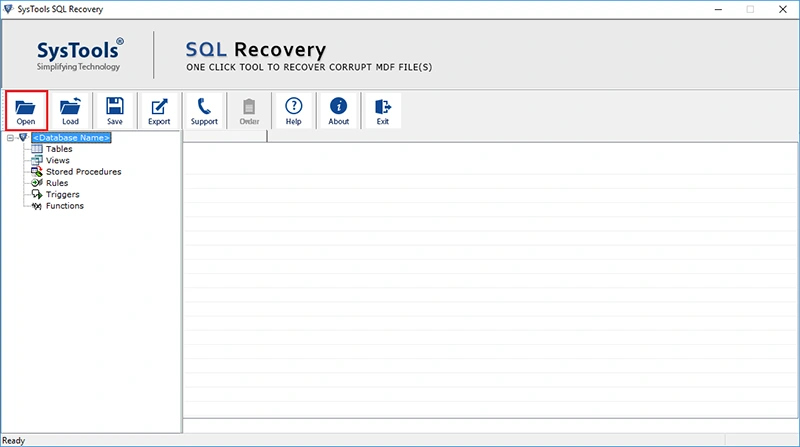
Step-2. After that, Select the “Quick” or “Advance” Scan mode based on the corruption level of the files.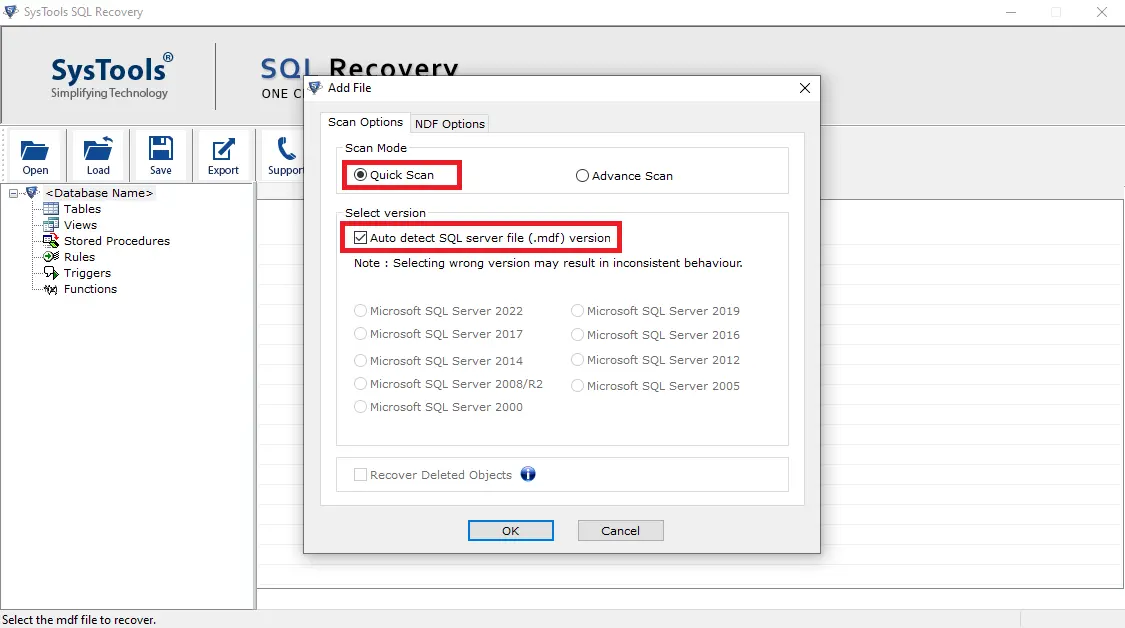
Step-3. Here, Users can Preview the Data Files on the left panel. All your files are now visible here. Click on the Export button.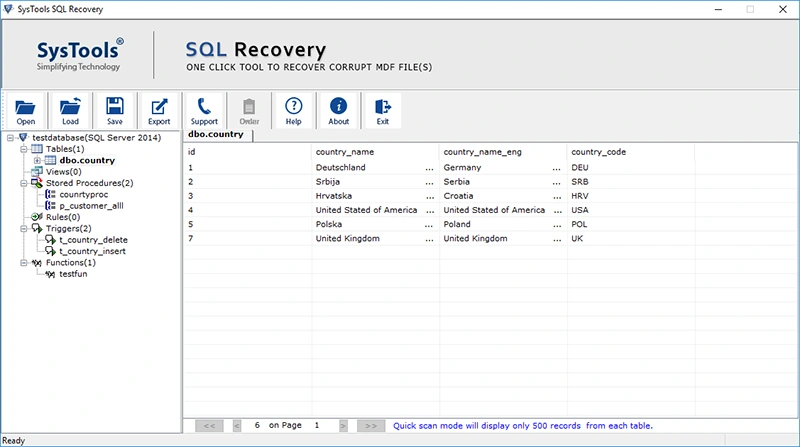
Step-4. Afterwards, select the destination from the three options, SQL server, CSV file, or Script file, and learn how to fix the SQL Server database in recovery pending mode.
Step-5. Next, Select the Schema Only or Schema with Data based on the requirements. 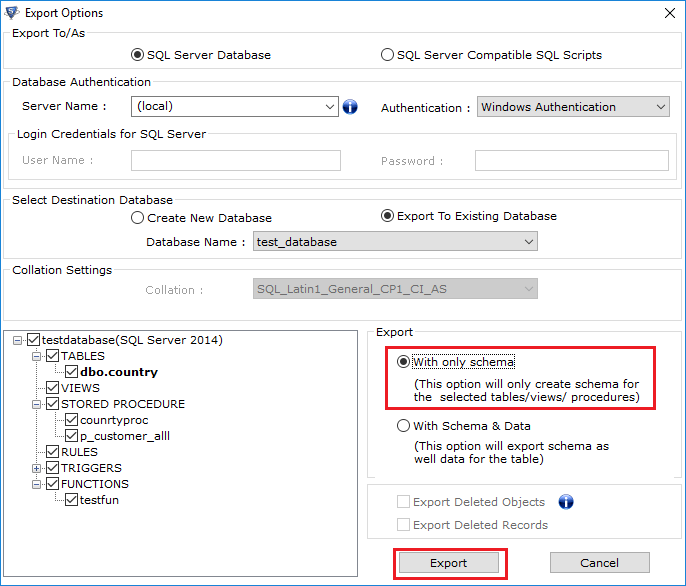
Step-6. In the last step, click on the export button to complete the process.
Conclusion
In this article, we explore the causes of the SQL Recovery pending state and offer a reliable solution for “How to fix SQL Server database in recovery pending mode “users query without any hassle. However, manually setting the Recovery pending SQL Server DB issue can be challenging. Therefore, I am opting for a professional tool to improve Recovery pending SQL Server DB. This tool has been tested and approved by numerous IT experts.

![How to Fix SQL Server Database in Recovery Pending Mode? [Solved] How to Fix SQL Server Database in Recovery Pending Mode? [Solved]](https://ourtechtalk.com/wp-content/uploads/2024/01/how-to-fix-SQL-Server-database-in-recovery-pending-mode-1.png)