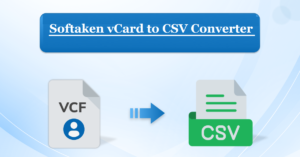Manual vs. Automated Approaches For Converting MBOX to PST for Outlook
- 1 What Do The File Extensions MBOX (MBOX) and PST (PST) Mean?
- 1.1 Important Reviews Before MBOX to PST Conversion
- 1.2 Manual Method: Converting MBOX to PST
- 1.3 Manual Method Disadvantages Show Here:
- 1.4 Automated Method: Converting MBOX to PST with Softaken
- 1.5 Steps to Convert MBOX File to PST
- 1.6 Prime and Optional Features of the Softaken MBOX to PST Converter Tool:
- 2 In Conclusion
If you’re seeking a solution to convert MBOX to PST for Outlook, you’ve come to the right place. In this comprehensive guide, we will explore two methods—manual and automated—to help you achieve this conversion. Whether you’re using Outlook 2019, 2016, 2013, 2010, 2007, or earlier versions, this article has you covered.
What Do The File Extensions MBOX (MBOX) and PST (PST) Mean?
While PST contains all of the contents of an Outlook mailbox, including contacts, calendars, and more, MBOX is a basic text mail format that is primarily used to store emails and documents. Outlook can only open PST and MSG files; MBOX files must be converted to be compatible.
Important Reviews Before MBOX to PST Conversion
Before implementing a change plan, it is important to ascertain the areas that are relevant to the traditional approach.
- As long as Outlook and the MBOX email software are both installed and set up on the same computer.
- For some manual tasks, a consistent connection to the web is required.
- All set to divide bulky MBOX files into smaller mailboxes.
- This process might take a while, so maintain your composure.
- Continue to create a backup copy of important mailboxes.
Manual Method: Converting MBOX to PST
Use these procedures for Outlook versions 2010 and up:
Part 1: Set up IMAP and create a Gmail account.
- Go to Settings by opening Gmail and clicking the Gear symbol.
- Navigate to the Forwarding and IMAP/POP tabs and enable IMAP. Save changes.
Create a new app password in Part 2 to complete the setup.
- For control of your Gmail account, click the symbol for your Gmail biography.
- If you haven’t already, go to the Security tab and turn on 2-step verification.
- Generate a new app password for Mail and Windows.
Part 3: Configure Gmail to work with the MBOX-based email client.
- Install an email program that is compatible with your MBOX file (such as Mozilla Thunderbird).
- Click on Tools when Thunderbird is open, then select Add Email Account.
- To finish the setup process, enter your Gmail information and paste the New App Password in the Password area.
Section 4: Move emails around to create new folders.
- In your email client, create a new folder beneath your Gmail account.
- To automatically synchronize mail with Gmail, drag & drop them into that folder.
Stage 5: Create a Personal Gmail to Outlook App Pin.
- Repeat the steps from Part 2.
Part 6: Set up Gmail in Outlook.
- Open Outlook and go to File > Add Account.
- Choose Manual Setup and add server types, then fill in the required information.
- Finish the setup and check the account settings.
Manual Method Disadvantages Show Here:
On the other hand, you can convert MBOX files into PST for free using the manual technique. However, there are times when it fails! It is thus necessary for you to initially attempt manual solutions after making a backup of your MBOX files. The following are some potential hazards that come with using manual techniques to export MBOX files to Outlook:
- Email Format or The formatting is not in the correct format.
- It’s an extensive and extremely laborious procedure.
- The initially created folder hierarchy could be thrown off.
- It is not feasible to convert MBOX files in bulk into PST.
- Images after conversion might not work properly or be unavailable.
- necessitates in-depth functional understanding and technological proficiency.
- While the manual method is effective, it requires patience and diligence to follow each step.
Automated Method: Converting MBOX to PST with Softaken
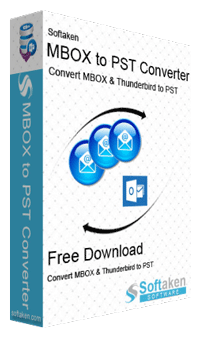
If you would rather take a simpler route, think about utilizing an automated program such as the Softaken MBOX to PST Converter. The software can simply convert multiple and single MBOX files to Outlook PST format without any data loss. There are no chances of data loss when the conversion process begins. Both technical and non-technical users can also use this app to convert MBOX files to PST format. The app saves the original file format when the conversion process begins.
To explore more of the characteristics of this application without having to pay a lot of money, download the free demo version. The app supports multiple MBOX file-supported email clients, such as Pegasus Mail, Claws Mail, Sylpheed, Opera Mail, Evolution, Postbox, Spicebird, Thunderbird, Apple Mail, Outlook Express, Eudora, SeaMonkey, Mulberry, Netscape Mail, Foxmail, Nylas Mail, Cox Mail, Airmail, Mailbird, eM Client, DreamMail, Pocomail, Windows Live Mail, Zoho Mail, Roundcube, BlueMail, The Bat!, Entourage, Inky, PowerMail, KMail, GyazMail, Mutt, Alpine, Cone, Internet Mail, etc.
Steps to Convert MBOX File to PST
- Download and launch the Softaken MBOX to PST Converter software.

- Accept the terms and conditions.
- Select the MBOX file or folder to convert.

- Preview MBOX files.
- Decide where you want to save the freshly created PST file.
- Click “Convert Now” to initiate the conversion process.

Prime and Optional Features of the Softaken MBOX to PST Converter Tool:
- Save selected emails.
- Perform advanced searches based on email parameters.
- Save individual emails or attachments.
- Export to multiple formats (PST, Office 365, EML, MSG, Live Exchange, HTML, etc.).
- Preview emails and use date filters.
- There is no need for any other software to convert MBOX files to PST formats.
- Give the free demo version to all users so they can learn more about the features of this app.
- There is no need for any technical knowledge to convert MBOX files to PST format.
- MBOX mailbox folders are fully converted to.pst format.
- Convert large MBOX files in a single step to PST format.
- The GUI’s One-to-One option allows you to convert MBOX files straight into PST.
- supports the MBOX files from over a few email programs that are MBOX compatible.
- Exceptionally good at preserving the MBOX file folder hierarchy throughout the converting procedure.
- even after being converted to PST, keeps all email layout and organization.
- smoothly functions with Windows 10, 8, 7, XP, and other platforms.
- You can import MBOX files into Outlook 2019, 2021, 2016, 2013, 2010, 2007, and so on after converting them to PST.
- It is also possible to test the tool’s capabilities with a free trial edition.
In Conclusion
Two workable ways to convert MBOX files to PST for Outlook are provided in this article. You can use the Softaken MBOX to PST Converter automatic tool for a quicker answer or the manual way, which takes perseverance, depending on your preferred method and mailbox needs. Feel free to try the trial version of the software before purchasing to ensure it meets your needs.